This tutorial shows you how to work with the Review and Comment features in Acrobat X. See what the all-new Acrobat DC can do for you.
Download a free trial of the new Acrobat.
How to set up a shared review with Acrobat X
Learn how to do a PDF review or document review using Acrobat X.
In this infographic, learn how to do a PDF review or document review using either a network folder, web server folder, or SharePoint workspace (Windows only) in Acrobat X.
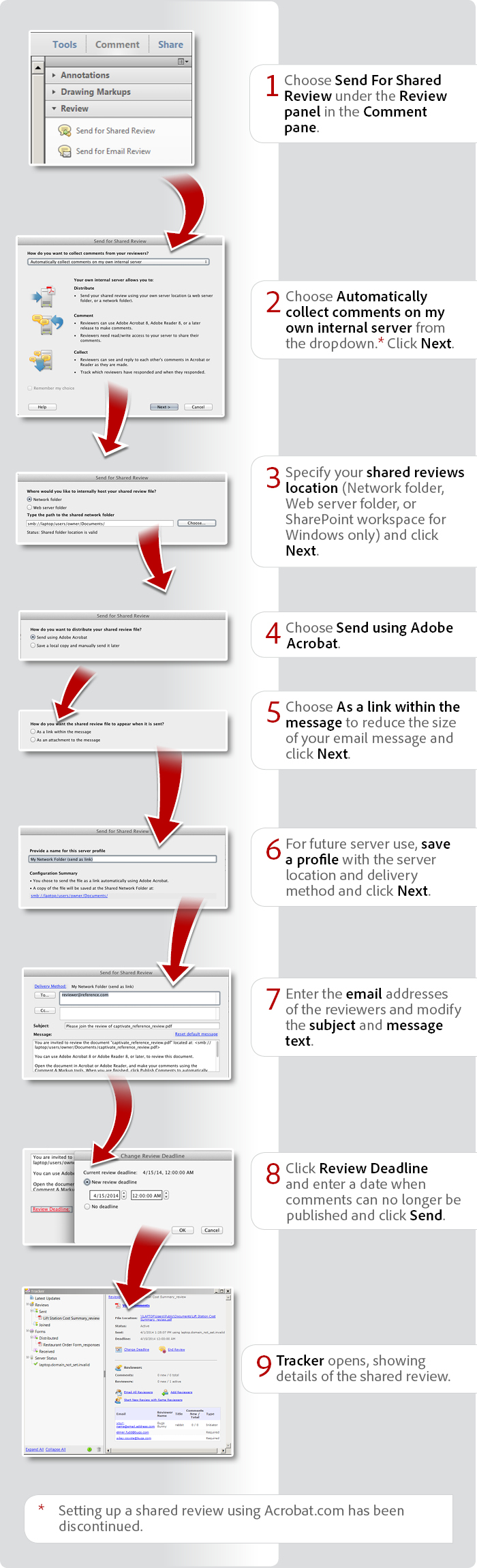
View transcript
How to set up a shared review with Acrobat X
Donna Baker – April 25, 2014
- Choose Send For Shared Review under the Review panel in the Comment pane.
- Choose Automatically collect comments on my own internal server from the dropdown.* Click Next.
- Specify your shared reviews location (Network folder, Web server folder, or SharePoint workspace for Windows only) and click Next.
- Choose Send using Adobe Acrobat.
- Choose As a link within the message to reduce the size of your email message and click Next.
- For future server use, save a profile with the server location and delivery method and click Next.
- Enter the email addresses of the reviewers and modify the subject and message text.
- Click Review Deadline and enter a date when comments can no longer be published and click Send.
- Tracker opens, showing details of the shared review.
* Setting up a shared review using Acrobat.com has been discontinued.
Products covered: |
Acrobat X |
Related topics: |
Review and Comment |
Top Searches: |
Start a PDF review comment on your mobile device |
Try Acrobat DC
Get started >
Learn how to
edit PDF.
Ask the Community
Post, discuss and be part of the Acrobat community.
Join now >



5 comments
Comments for this tutorial are now closed.
Lori Kassuba
8, 2015-11-04 04, 2015Hi Jaime Bell,
Shared reviews are available on the desktop version of Acrobat DC but not the mobile version—perhaps this is the problem. Here is a tutorial on how to do this in DC:
https://acrobatusers.com/tutorials/send-documents-for-comments
Thanks,
Lori
Jaime Bell
11, 2015-10-29 29, 2015I have a newer version of Adobe pro, and the review funcitonality seems to be missing in my tools pane. I can send it throught the view tab, if I select review, but it does not allow me to modify the deadline. I also don’t see how we send comments, i.e. what does the recipient select to return their comments? Is this disabled on my version, or do I need to do something to make this enabled?
Lori Kassuba
1, 2015-04-28 28, 2015Hi Deepak,
What point version of Acrobat 9 are you running (what OS)? Are you saying that the email message to the reviewers doesn’t not include a link to the folder when you select this option? What does it say about the server in Tracker (View > Tracker)?
Thanks,
Lori
Deepak
2, 2015-04-27 27, 2015Hello,
I am also using adobe acrobat professional 9 pro to create shared review from my internal server. But, whenever I provide the sharepoint link, it is not able to show the respective folders to link the review process.
I have complete access rights and the internal sharepoint server. Can you please suggest what might be wrong here…?
Regards,
Deepak
Lori Kassuba
5, 2015-03-19 19, 2015Hi Errol Noel,
Make sure everyone in the review is using the very latest point updates for Acrobat - there were some issues with Shared Reviews in earlier point updates.
Thanks,
Lori
Errol Noel
7, 2015-03-16 16, 2015When sending documents for review, any user added to our exchange-2010 server as a new user , Acrobat cannot resolve the email address. We have had to add a workaround by forwarding the message after it is received (we always add ourselves to the recipient list). Any suggestions?
Lori Kassuba
6, 2014-09-19 19, 2014Hi Laura Z,
This shouldn’t be an problem when you set up a Shared Review. Only the comments are moving back and forth between reviewers and the original file - so there aren’t any save/read only issues.
Thanks,
Lori
Laura Z
11, 2014-09-16 16, 2014Hi—
for a pdf created for Shared Reviews that is saved on an internal network, if one person has the pdf file open and another person tries to open that file, does that second person get a warning that the file is in use or that it’s read only? My concern is that if one person has the file open and then a 2nd person opens it and makes changes, that second person won’t be able to save changes (unless they make a copy of the file, which defeats the whole purpose of having comments in 1 doc). Can you pls clarify what happens when a pdf doc is open and someone else tries to open/edit it? Thanks!
Lori Kassuba
1, 2014-06-19 19, 2014Hi dianam,
Unfortunately shared reviews are designed to be a manual process initiated on the desktop. There are probably other types of software that integrate PDF documents and can automate this process to some extent.
Thanks,
Lori
dianam
5, 2014-06-16 16, 2014that’s nice, but what happens when you have more than 100 files to send for shared review?
Comments for this tutorial are now closed.