
Exporting a PDF to Excel using Acrobat 9
By Rick Borstein – April 17, 2009
In this tutorial, learn how to export or convert PDF to Excel using Adobe Acrobat 9 Standard or Acrobat 9 Pro. If you're using Acrobat X or XI, check out the How to export PDF to Word or Excel quick tip video.
Acrobat offers a couple of different ways to export or convert PDF to Excel:
Converting to Excel from PDF: Copy Table as Spreadsheet
I've had better luck using this method for scanned documents and documents that were not originally spreadsheets. Here's how to use it:
- Open a PDF and OCR if it was originally scanned. Document—> OCR Text Recognition
- Select the Select Text tool (cursor).

- Hold down the ALT (CMD on the Mac) key to make a rectangular selection over a table in the document. Your cursor will change shape to:

- With the text still selected, right-click and choose “Open Table in Spreadsheet.”
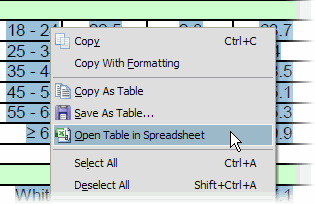
- The table data will open in Excel.
Converting to Excel from PDF: Save as tables in Excel spreadsheet
This method allows you export a multiple page PDF to multiple Tables in an Excel file. It seems to work best on documents that have been converted directly to PDF from Excel or converted using Acrobat (rather than a clone).
How to use it:
- Open the PDF you want to convert.
- OCR the document if it was originally scanned. Choose Document—> OCR Text Recognition
- Choose File—> Save As
- From the Type list at the bottom of the window, choose Tables in Excel Spreadsheet.
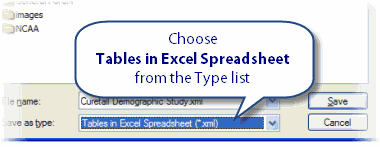
- Click Save.
Batch Converting PDF to Excel
Have a lot of PDF files you want to convert to Excel? No problem! This works in any version of Acrobat 9.
- Choose File—> Export—> Export Multiple Files
- Click the Add Files button at the top of the window and locate your source PDFs.
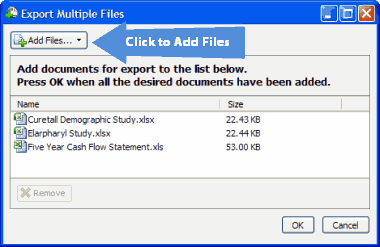
- The Output Options window appears:
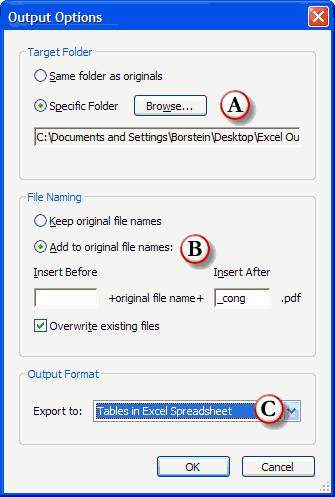
- Click Browse to select a folder for the Excel output.
- If desired, add a prefix or suffix to the filename.
- Change Export to “Tables in Excel.”
- Click OK.