
Convert web pages to PDF without complications using Acrobat 9
By Adobe – August 20, 2009
Capturing web pages has always been a challenge. Often, you end up with missing information, too many ads, or more pages than you need. With Acrobat 9, it's simple to convert a web page to a PDF file that contains only the information you need. And you don't even have to leave your browser. Ready to learn how? Then read on.
Browser-based PDF file conversion using Adobe Acrobat 9.
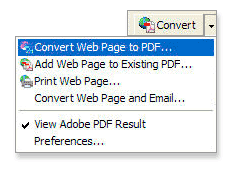
When you install Acrobat 9 for Windows®, the Adobe PDF Toolbar is automatically installed in Internet Explorer. To get started using it, simply follow the steps below.
Step 1: Click the Convert button in the PDF Toolbar in Internet Explorer, and select Convert Web Page to PDF. It's that simple.
Step 2: To add additional web pages to your existing PDF document, select Add Web Page to Existing PDF.
Step 3: If you would like to select only a portion of a web page—to avoid converting ads, for example—click the Select Object button in the PDF Toolbar, then click to select the items on the page you would like to convert. When you've finished your selection, right-click on the page to Convert to PDF or Add to Existing PDF.