
Ensuring your comments and stamps print
By Lori DeFurio – May 16, 2007
I’m often asked about how to ensure that Comments or Stamps I’ve added to a PDF document can be made permanent so that they can’t be moved or deleted, and will print on another user’s computer. This tip outlines how to “flatten” the comments before distribution.
When you add comments or stamps to a PDF document, they are added on top of the original PDF in a separate “layer.” However, since they are separate from the original PDF document, if you have your printing options set to “Document Only,” then only the original PDF document will print and not any of the comments (Figure 1). Of course, you could instruct your customer on how to set printing for “Document and Markups” or “Document and Stamps,” but here’s a way to prepare the file ahead of time.
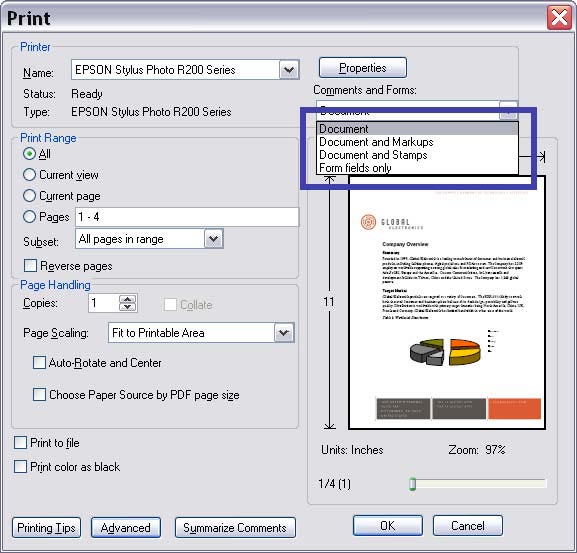
Figure 1
See larger image.
Note: Document and Markups will print both comments and stamps; Document and Stamps will only print stamps.
To ensure your comments become part of the document and not a separate layer, you can “flatten” the comments and stamps to incorporate them into the original PDF file. This ensures that the comments will print on any system, using any tool.
I suggest you create an Acrobat menu item (or tool button) that will allow you to “flatten” one or all of the pages before distributing the PDF document.
I’ve attached a simple version that will work in both Acrobat Professional and Acrobat Standard. Just drop it in the JavaScripts folder on your system:
For Windows:
C:\Program Files\Adobe\Acrobat 8.0\Acrobat\JavascriptsFor Intel-based Mac:
/Users//Library/Acrobat User Data/8.0_x86/JavaScripts For PowerPC Mac:
/Users//Library/Acrobat User Data/8.0_ppc/JavaScripts
This script will add menu items under the Document menu (Figure 2) in either program.
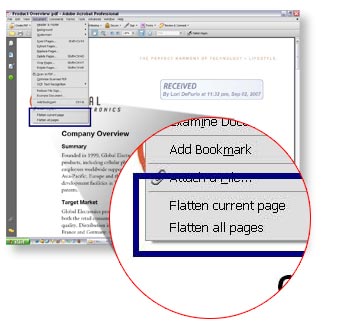
If you prefer to have a tool button (vs. Menu item), I discovered that WindJack Solutions has posted a free sample JavaScript to accomplish this (link below). After you place the JavaScript in the JavaScripts folder on your system, you’ll see a new toolbar (Figure 3).
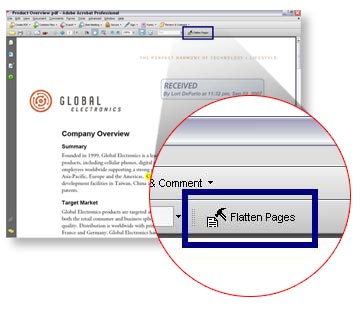
Lori's JavaScript
Download the JavaScript demonstrated by Lori in this tutorial
Download <?php makeFileTypeLabel("ZIP","4 KB"); ?>JavaScript Form Field and Annotation Flattener
Download a page flattening script from Thom PArker of WindJack Solutions
Download <?php makeFileTypeLabel("ZIP","2.2 KB"); ?>