
Provide fast, organized feedback with Acrobat 9 commenting tools
By Adobe – September 30, 2009
Still reviewing documents with pen and ink? It's time to put outdated processes to rest and boost your productivity. With Acrobat 9, you can easily add a wide range of review comments to a PDF document—from notes and text edits to document attachments, callouts, and sound files without ever modifying the source file. Here's how:
Step 1: Open the Comment & Markup toolbar to see the range of options available:
View > Toolbars > Comment & Markup. Most comments include two parts: the icon, or markup, that appears on the page and the text message that appears in a pop-up note when you click the icon or place your pointer over the icon.

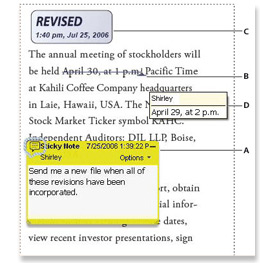 Step 2: Select a tool and click within the PDF file to begin adding comments. You can easily type a text message using the Sticky Note tool, or you can use a drawing tool to add a line or circle and then type a message in the associated pop-up note. Text editing tools are an easy way to electronically add editing marks to indicate changes you want made in the source document.
Step 2: Select a tool and click within the PDF file to begin adding comments. You can easily type a text message using the Sticky Note tool, or you can use a drawing tool to add a line or circle and then type a message in the associated pop-up note. Text editing tools are an easy way to electronically add editing marks to indicate changes you want made in the source document.
Types of comments in a PDF file
A. Sticky Note
B. Text Edits
C. Stamps
D. Comment rollover (tool tip)
Step 3: Save your comments in the PDF file and return it with your feedback intact to the author. It's that easy!