Looking for more help on How to Edit PDF?
- Consult the How to Edit interactive guide.
- Ask a question in our forum.
- You can leave a comment below for the author of this tutorial.
This tutorial shows you how to work with the Edit PDFs features in Acrobat 9. See what the all-new Acrobat DC can do for you.
Download a free trial of the new Acrobat.
In this tutorial, learn how to reduce a PDF file size (sometimes called optimize PDF or compress PDF) without having to regenerate the PDF file, regardless of the preset used to create a file. The size of a PDF file can vary tremendously depending on the Adobe PDF settings used to create the file. For example, files created using the High Quality Print preset will be larger than files created using the Standard or Smallest File Size presets. Regardless of the preset used to create a file, you can often reduce the file size without having to regenerate the PDF file.
In this section, you'll use the Reduce File Size command to dramatically reduce or compress the size of a PDF file.
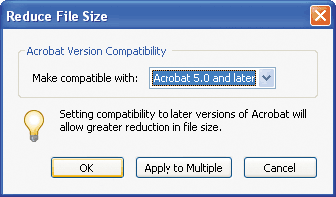
When you choose the compatibility level, be aware that the newer the version of Acrobat that you choose, the smaller the file. If you choose compatibility with Acrobat 9, however, you should be sure that your intended audience does indeed have version 9 installed.
It is always a good idea to save a file using a different name so that you don't overwrite an unmodified file.
Acrobat automatically optimizes your PDF file, a process that may take a minute or two. Any anomalies are displayed in the Conversion Warnings window. If necessary, click OK to close the window.
You can repeat steps 1-5 using different compatibility settings to see how they affect file size. note that some settings might actually increase the file size.
PDF Optimizer offers more opportunities to control quality trade-offs.
You can also convert PDF to JPG online for free.
Products covered: |
Acrobat 9 |
Related topics: |
Compress PDF online, Edit PDFs |
Top Searches: |
Compress PDF onlineEdit PDF files convert PDF to Word convert PDF to Excel convert PDF to PowerPoint Rearrange PDF pages Convert PDF to JPEG |
Try Acrobat DC
Get started >
Learn how to
edit PDF.
Post, discuss and be part of the Acrobat community.
Join now >
8 comments
Comments for this tutorial are now closed.
Lori Kassuba
4, 2015-09-29 29, 2015Hi Adrienne Pilon,
If you have the Pro. version, you can try using the Optimizer as described here:
https://acrobatusers.com/tutorials/how-to-audit-and-optimize-a-pdf-file
Thanks,
Lori
Adrienne Pilon
5, 2015-09-25 25, 2015WE have followed all the steps in the tutorial and our file sizes are still too large. Other solutions?
Lori Kassuba
3, 2015-06-16 16, 2015Hi John,
Yes, running OCR on a scanned image can also significantly reduce the file size—plus make it easier to search!
Thanks,
Lori
John
12, 2015-06-10 10, 2015The OCR trick gave the best results. I’m very nervous about downloading a thir party software to do this. I’m not sure what ad ons might be coming along with this silver bullet.
Lori Kassuba
4, 2015-03-06 06, 2015Hi Amit Kumar,
Let us know if this video helps explain the process better:
https://acrobatusers.com/tutorials/how-to-compress-a-pdf-file
Thanks,
Lori
Amit Kumar
10, 2015-03-03 03, 2015Dear Sir,
Please clarify reduce pdf file format
Thanks
Amit
Lori Kassuba
4, 2014-12-30 30, 2014Hi mano,
You need Adobe Acrobat and not just the free Reader to run the Reduce File Size command.
Thanks,
Lori
mano
8, 2014-12-25 25, 2014can u pls tell clearly i cant reduce the file size
Lori Kassuba
10, 2014-10-07 07, 2014Hi Jannine Gamache,
Thanks for letting us know what worked for you.
Lori
Jannine Gamache
12, 2014-10-01 01, 2014I just shrank down a file from 14MB to just under 8MB by running it through the OCR recognition. Document>OCR Text Recognition. It takes a few minutes, but it works much better than using the Reduce File Size, as that only reduced it from 14MB to 11MB. I will continue to utilize this tip.
Lori Kassuba
6, 2014-09-19 19, 2014Hi VASHAPAKA SUNILKUMAR,
You’ll need either Acrobat Std or Pro. to use the Reduce File Size feature.
Thanks,
Lori
VASHAPAKA SUNILKUMAR
12, 2014-09-17 17, 2014how to reduce size of pdf file..
Vickie
4, 2013-10-08 08, 2013I have found that I can shrink the file size just by running the file through OCR recognition. I just shrank a 12M file down to 5M.
Document > OCR Text Recognition
Abobakr Sultan
9, 2013-01-24 24, 2013I followed those steps but it the file size (10.0MB) remained the same?
Hi Abobakr,
Some PDF files may not be able to be reduced in the file size. However, if you have the Pro. version of Acrobat you can try using the PDF Optimizer:
https://acrobatusers.com/tutorials/optimizing-pdf-document
Thanks,
Lori
Comments for this tutorial are now closed.