This tutorial shows you how to work with the features in Acrobat 9. See what the all-new Acrobat DC can do for you.
Download a free trial of the new Acrobat.
About Adobe PDF settings (presets) in Acrobat 9
Learn how to use the Adobe PDF conversion settings (or presets) in Acrobat 9.
In this portion of the lesson, you'll look at the Adobe PDF conversion settings (or presets) that allow you to create an Adobe PDF file that best balances quality and size for your needs. For example, a PDF file created for high-quality commercial printing requires different conversion settings than a PDF file intended only for onscreen viewing and quick downloading over the Internet.
The Adobe PDF settings or presets—the settings that control the conversion of files to Adobe PDF—can be accessed and set from a number of different places. You can access the Adobe PDF settings from Distiller, from the Adobe PDF printer, from the Adobe PDF menu in Microsoft Office applications (Windows), and from the Print dialog box in many authoring applications. Regardless of where you access the settings from, the Adobe PDF Settings dialog box and the options it contains are the same. To access the Adobe PDF Settings dialog box, do one of the following:
- In Acrobat, choose Advanced > Print Production > Acrobat Distiller to open distiller. The predefined presets are available in the Default Settings menu, and you can customize settings by choosing Settings > Edit Adobe PDF Settings.
- On Windows, open a file in an authoring application such as Adobe FrameMaker or Microsoft Word, choose File > Print, and choose Adobe PDF from the printer menu. Depending on your application, click the Properties or Preferences button. (In some applications, you may need to click Setup in the Print dialog box to access the list of printers and the Properties or Preferences button.) The predefined presets are available in the Default Settings menu, along with any customized settings that you have defined using Distiller. You can also customize settings by clicking the Edit button.
- In Office 2007, choose Acrobat > Preferences.
- On Mac OS, open a file in an authoring application such as Microsoft Word or TextEdit, choose File > Print, and choose Adobe PDF 9.0 from the Printer menu. Select PDF Options from the pop-up menu (Copies & Pages) below the Presets menu to access the Adobe PDF Settings. The predefined presets are available in the Adobe PDF Settings menu, along with any customized settings that you have defined using Distiller.
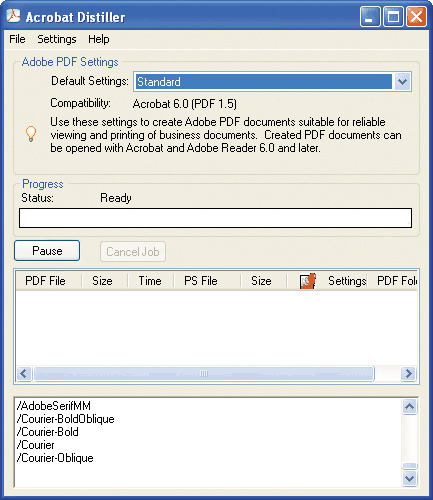
Tip
Regardless of how you access the Adobe PDF Settings dialog box, you should check your settings periodically.
Used with permission of Pearson Education and Adobe Press.
Try Acrobat DC
Get started >
Learn how to
edit PDF.
Ask the Community
Post, discuss and be part of the Acrobat community.
Join now >

0 comments
Comments for this tutorial are now closed.
Comments for this tutorial are now closed.