Acrobat guru shares 101 favorite tips, tasks as free eBook
Get a free eBook of Ted Padova's favorite tips and frequently used tasks in Acrobat 8, JavaScript and LiveCycle Designer.
Renowned author and Acrobat guru Ted Padova has taken to the next level his generosity for freely sharing with the user community his wealth of product expertise.He's now put together a compilation of "101 of my favorite tips and frequently used tasks in Acrobat, JavaScript and LiveCycle Designer" in eBook format, and is offering it as a free download.
"Due to the popularity of a session on Acrobat tips," he says in a recent blog post, "I thought I'd put together a little document for all of you who couldn't attend the conference. It's a collection of some of the most frequent tasks I use when creating Acrobat PDF forms and LiveCycle Designer forms, from the design stage through adding JavaScripts."
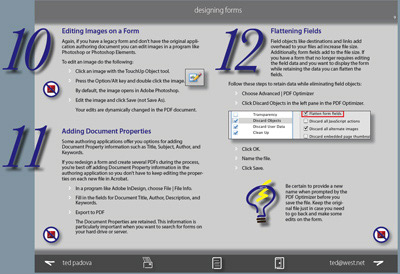
101 Forms eTips
by Ted Padova
Download [PDF: 21.5 MB]
Tips featured in the 101 Forms eTips document are divided into several sections, and include:
Designing forms
- Breaking Page Borders
- Changing Midpoints on Objects
- Creating PDFs with Adobe PDF Layers
- Adding Buttons to Layers
- Adding Hyperlinks in Application Documents
- Designing for Run Form Field Recognition
- Replacing Pages
- Replacing Pages in Tiled Views
- Editing Text on a Form
- Editing Images on a Form
- Adding Document Properties
- Flattening Fields
Working with Fields
- Using Run Form Field Recognition
- Scanning for Run Form Field Recognition
- Creating Comb Fields
- Creating Arbitrary Masks
- Formatting Numbers
- Adding Button Faces
- Adding Rollovers to Button Faces
- Duplicating Buttons Across Multiple Pages
- Adding a Reset Button
- Submitting Forms to eMail Addresses
- Creating a Table
- Managing Fields
- Setting Appearance Defaults
- Duplicating Fields
- Adding an Address Block
- Renaming Fields
- Duplicating Check boxes and Radio Buttons
- Adding Barcode Fields
Initial Views
- Setting Initial Views
- Opening in Full Screen Mode
- Hiding the Cursor in FS Mode
- Hiding the Navigation Panel
- Viewing the Navigation Panel
- Setting Custom Zoom Levels
Writing JavaScripts
- Navigating Views
- Creating an Application Alert
- Dismissing Application Alerts
- Adding Line Breaks to Alerts
- Invoking Actions on Field Entry
- Assessing Viewer Versions
- Assessing Viewer Types
- Assessing Document Information
- Autotabbing Fields
- Printing Pages Via JavaScript
- Printing from the JavaScript Console
- Eliminating Fields From Print
- Printing with Annotations
- Creating Document Actions
- Date Stamping a Document
- Summing Rows and Columns
- Using Simplified Field Notation
- Summing Data with JavaScript
- Calculating a Sales Tax
- Calculating a Shipping Charge
- Importing Images
- Showing/Hiding Fields
- Resetting a Form
- Setting Fields to Read Only
- Deleting Fields
- Deleting Zeros from Calculation Fields
- Adding URLs to Text
- URL Links in New Windows
- Adding Annotations Using JavaScript
- Adding Fields Using JavaScript
- Determining x,y Coordinates
- Changing Text Colors
- Spawning Pages From Templates
- Changing OCG States
- Limiting Character Strings
- Popup Menus for URL Navigation
- Popup Menus for Page Views
- Popup Menus for Opening Files
- Emailing a PDF
- Emailing Form Data
- Checking for Empty Fields
- Creating Fixed Response Options
- Creating Application Response Dialog Boxes
- Adding Data to Secondary Forms
Adding Menu Items
- Counting Fields
- Counting Page Templates
- Listing Menu Items
- Adding a URL to a Menu
- Add a File | New Menu Command
Adobe LiveCycle Designer (Windows-only)
- Changing the Default Template
- Adding an Address Block
- Adding Button Imports
- Editing Backgrounds
- Binding an XML Sample File to a Form
- Testing the XML Data File
- Creating a WSDL Connection
- Enabling an XML Form
- Distributing an XML Form
- Adding a PDF Background
- Converting a PDF Form
- Using Transparent Images
- Calculating Columns
- Creating Tables
- Adding a Total Field to a Table
In case you're wondering, tip 101 is a collection of other helpful resources that he recommends, such as:
-
Samples in the Designer 8.0 folder: Open the folder inside the Acrobat 8.0 folder and open the EN (for English installations of Designer). Open the Samples folder and review the many sample files installed with Designer.
-
FormCalc Manual: Open the Designer 8.0 | Documentation | EN folder and you'll find a manual for using FormCalc.
-
Visit the Designer Home: Choose Help | Adobe on the Web. Your default Web browser opens and takes you to the LiveCycle Designer homepage.
Related topics: |
PDF Forms, JavaScript |
Top Searches: |
Convert existing forms to fillable PDFs fill and sign PDF onlineEdit PDF create PDF Action Wizard |
Try Acrobat DC
Get started >
Learn how to
edit PDF.
Ask the Community
Post, discuss and be part of the Acrobat community.
Join now >

0 comments
Comments for this tutorial are now closed.
Comments for this tutorial are now closed.