This tutorial shows you how to work with the Review and Comment features in Acrobat 9. See what the all-new Acrobat DC can do for you.
Download a free trial of the new Acrobat.
Change comment identity in Acrobat 9
Learn how to change the default author name or identity for comments using Acrobat 9.
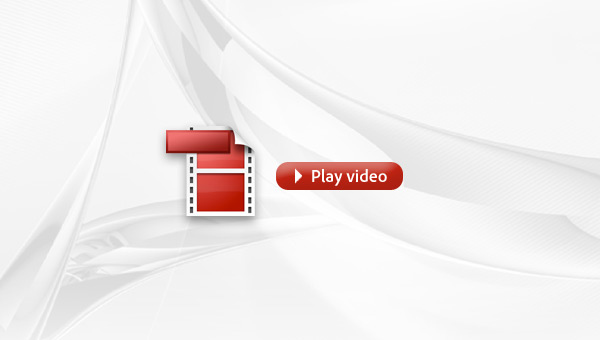
By default, Acrobat uses your log-in name for the author identity of comments and annotations. Join Jonathan Bowman, Adobe Acrobat expert, as he shows you how to change the default author name for comments. Changing the default identity makes it easier to know who is suggesting changes in documents.
Products covered: |
Acrobat 9 |
Related topics: |
Review and Comment |
Top Searches: |
Start a PDF review comment on your mobile device |
Try Acrobat DC
Get started >
Learn how to
edit PDF.
Ask the Community
Post, discuss and be part of the Acrobat community.
Join now >

2 comments
Comments for this tutorial are now closed.
Lori Kassuba
8, 2013-01-02 02, 2013Hi Carlos,
The preference under Edit > Preference > Identity is used for comments, review, and digital signatures. The best way to remove metadata and comment information is to run the sanitize command. You won’t be able to run the sanitize command after placing a digital signature on the document.
Lori
carlos
12, 2012-12-14 14, 2012I got a question about this “identity” issue. Accutally some questions:
1. If I sanitize the document, will it have any trace of this ID?
2. In case I don’t sanitize the file, is this identity really only attatched when I make comments or annotations and nothing more?
3. Can I really trust the “File > Properties” to really check ALL the meta-information the file has? Doesn’t it have anything not explicitly shoing there?
4. About structured PDF: everything has several tags. It’s not possible to sanitize anything without losing the structure. Is there any chance my identity is attached in any place in the structure tags?
Comments for this tutorial are now closed.