This tutorial shows you how to work with the Accessibility features in Acrobat X. See what the all-new Acrobat DC can do for you.
Download a free trial of the new Acrobat.
Creating accessibility and tagging PDF files using Acrobat X
Learn about the tools and methods for adding tags and creating accessible PDF files using Acrobat X Pro.
In order for a PDF document to be accessible, you must use authoring applications capable of delivering a document's structure to Acrobat. This sample chapter from the Acrobat X PDF Bible explains the tools and methods for adding tags and creating accessible PDF files.Creating Accessibility and Tagging PDF Files in Adobe Acrobat X
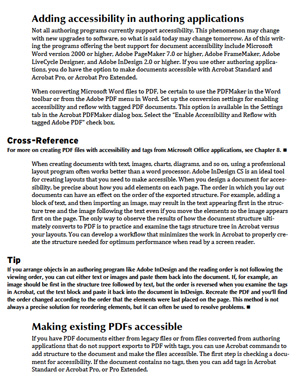 This summary is excerpted from chapter 23 of The Acrobat X PDF Bible by Ted Padova, published by Wiley. Follow the link further below to download the complete 16-page sample chapter.
This summary is excerpted from chapter 23 of The Acrobat X PDF Bible by Ted Padova, published by Wiley. Follow the link further below to download the complete 16-page sample chapter.
Adobe Acrobat is compliant with U.S. federal code regulating document accessibility for vision- and motion-challenged persons. This means that screen readers can intelligently interpret the PDFs you create; in other words, PDF files can be read aloud in a reading order as a sighted person would read a document. Through an extensive set of keyboard shortcuts available in Acrobat, almost anyone with vision or motion challenges can share your documents and read them.
In order for a document to be accessible, you must use authoring applications capable of delivering a document's structure to Acrobat. You need to know something about the internal structure of documents and which programs to use to create the structure required by Acrobat to make a document accessible. Not all the content in a document travels through the PDF-creation process with the information necessary to make a document completely accessible. Therefore, you need to perform some work in Acrobat to either add accessibility or to polish up a document for delivery to a screen reader in a form that makes sense to the user.
In chapter 23 of The Acrobat X PDF Bible, you will learn how to check documents for tags and accessibility, add additional tags and arrange reading orders. Topics covered include:
- Using screen readers can interpret accessible PDF files and create audio output for people with vision and motion challenges.
- Using Adobe PDFMaker for Microsoft products, version 2000 or higher, including Word, Excel, Visio and so on; Adobe PageMaker 7 and higher; and Adobe FrameMaker, Adobe LiveCycle Designer, Adobe InDesign 2.0 and higher are capable of creating tagged and accessible PDF forms.
- Adding tags to PDF documents from a menu command within Acrobat Standard and Acrobat Pro and Pro Extended.
- Checking files for accessibility with the Quick Check command in Adobe Reader, Acrobat Standard, and Acrobat Pro and Pro Extended or with a Full Check in Acrobat Pro and Pro Extended.
- Tagging documents so they contain a structure tree. Elements in the tree locate respective elements in the document if you enable the Highlight Content menu command.
- Adding alternate text to elements in Acrobat by addressing the element's properties.
- Making text and background color changes in the Accessibility Preferences dialog box or via the Accessibility Setup Assistant.
Download a PDF file of chapter 23 from The Acrobat X PDF Bible on Creating Accessibility and Tagging PDF Files. [PDF: 5.2MB]
Products covered: |
Acrobat X |
Related topics: |
Accessibility |
Top Searches: |
PDF accessibility convert PDF to Word create PDF |
Try Acrobat DC
Get started >
Learn how to
edit PDF.
Ask the Community
Post, discuss and be part of the Acrobat community.
Join now >

0 comments
Comments for this tutorial are now closed.
Comments for this tutorial are now closed.