This tutorial shows you how to work with the Combine Files features in Acrobat 9. See what the all-new Acrobat DC can do for you.
Download a free trial of the new Acrobat.
Easily share video in a PDF file using Acrobat 9
Learn how to insert video into your PDF documents using Acrobat 9 to make your presentations stand out from the crowd.
In this tutorial, learn how to use Adobe Acrobat 9 to make your presentations stand out from the crowd. By adding video to a PDF document, you can keep audiences engaged and deliver compelling information for anyone to view, using the free Adobe Reader. See how you can insert video into a PDF file, using Acrobat for reliable, cross-platform sharing. No additional media player is needed.
Follow the steps below to see how you can use a PDF file to deliver interactive content that will inform and persuade your audience.
Get started now.
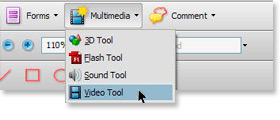
Select the Video tool from the Multimedia pull-down menu.
Select location.
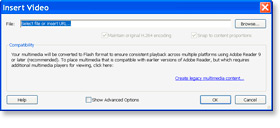
Select and drag a rectangle where the video will appear in your PDF file. After you release the mouse, the Insert Video window pops up.
Insert video.
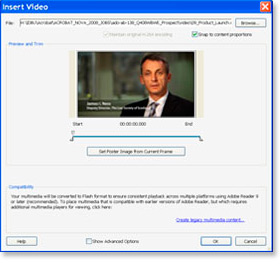
Click the Browse button to locate your video. Select the file and choose Open. Move the slider to choose the image that will appear in your PDF file, and choose Set Poster Image from Current Frame, and click OK.
It's that easy.
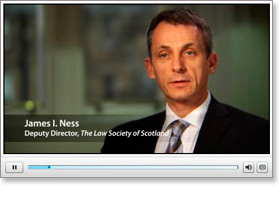
The animated movie appears in the box you created with the Video tool.
Products covered: |
Acrobat 9 |
Related topics: |
Combine Files |
Top Searches: |
Create PDF combine files into one PDF Rearrange PDF pages |
Try Acrobat DC
Get started >
Learn how to
edit PDF.
Ask the Community
Post, discuss and be part of the Acrobat community.
Join now >

2 comments
Comments for this tutorial are now closed.
Lori Kassuba
2, 2013-05-16 16, 2013Hi Muchlis,
Acrobat does not include the ability to extract video content from a PDF document.
Thanks,
Lori
Muchlis
2, 2013-05-12 12, 2013what if the opposite?
How to take an existing video file in pdf??
Comments for this tutorial are now closed.