Ensuring your comments and stamps print
Learn how to 'flatten' comments before distribution.
I’m often asked about how to ensure that Comments or Stamps I’ve added to a PDF document can be made permanent so that they can’t be moved or deleted, and will print on another user’s computer. This tip outlines how to “flatten” the comments before distribution.
When you add comments or stamps to a PDF document, they are added on top of the original PDF in a separate “layer.” However, since they are separate from the original PDF document, if you have your printing options set to “Document Only,” then only the original PDF document will print and not any of the comments (Figure 1). Of course, you could instruct your customer on how to set printing for “Document and Markups” or “Document and Stamps,” but here’s a way to prepare the file ahead of time.
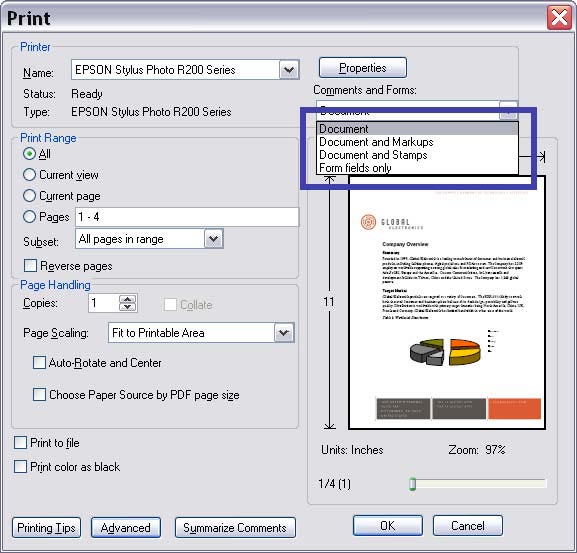
Figure 1
See larger image.
Note: Document and Markups will print both comments and stamps; Document and Stamps will only print stamps.
To ensure your comments become part of the document and not a separate layer, you can “flatten” the comments and stamps to incorporate them into the original PDF file. This ensures that the comments will print on any system, using any tool.
I suggest you create an Acrobat menu item (or tool button) that will allow you to “flatten” one or all of the pages before distributing the PDF document.
I’ve attached a simple version that will work in both Acrobat Professional and Acrobat Standard. Just drop it in the JavaScripts folder on your system:
For Windows:
C:\Program Files\Adobe\Acrobat 8.0\Acrobat\JavascriptsFor Intel-based Mac:
/Users//Library/Acrobat User Data/8.0_x86/JavaScripts For PowerPC Mac:
/Users//Library/Acrobat User Data/8.0_ppc/JavaScripts
This script will add menu items under the Document menu (Figure 2) in either program.
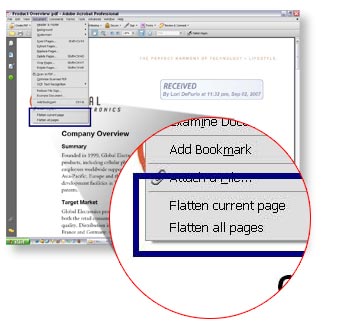
If you prefer to have a tool button (vs. Menu item), I discovered that WindJack Solutions has posted a free sample JavaScript to accomplish this (link below). After you place the JavaScript in the JavaScripts folder on your system, you’ll see a new toolbar (Figure 3).
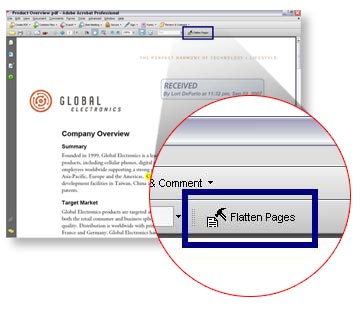
Lori's JavaScript
Download the JavaScript demonstrated by Lori in this tutorial
Download <?php makeFileTypeLabel("ZIP","4 KB"); ?>JavaScript Form Field and Annotation Flattener
Download a page flattening script from Thom PArker of WindJack Solutions
Download <?php makeFileTypeLabel("ZIP","2.2 KB"); ?>
Related topics: |
Review and Comment |
Top Searches: |
Start a PDF review comment on your mobile device |
Try Acrobat DC
Get started >
Learn how to
edit PDF.
Ask the Community
Post, discuss and be part of the Acrobat community.
Join now >

3 comments
Comments for this tutorial are now closed.
Lori Kassuba
5, 2016-02-12 12, 2016Hi Alice,
In Acrobat 7 choose Comment > Summarize Comments, or choose Summarize Comments from the Options menu in the Comments List. Then choose File > Print With Comments Summary.
Thanks,
Lori
Alice
1, 2016-01-12 12, 2016Can anyone tell me how to print the comment list on acrobat 7 pro? I’m quite surprised this isn’t a simple and standard functionality of acrobat.
Patty Friesen
4, 2015-11-23 23, 2015Hi Jean,
Our forum moderator is on vacation this week. Can you please post your question in the Acrobat forum so our experts can help you interactively:
http://answers.acrobatusers.com/AskQuestion.aspx
Thanks,
Patty
Jean
10, 2015-11-22 22, 2015I have an Intel-based Mac running OS X El Capitan version 10.11.1 and Acrobat Pro 9 but I cannot find the folder to place the Javascript for flattening a PDF:
/Users/USERNAME/Library/Application Support/Adobe/Acrobat/9.0_x86/JavaScripts
Note: with your notes, I found the folder on my older iMac machine and can flatten with Acrobat Pro 9 (just can’t find the same folders on my new iMac)
Lori Kassuba
4, 2015-09-14 14, 2015Hi Nadia Al Haj,
You can print just the comments by opening the comment list and selecting Create Comment Summary.
Thanks,
Lori
Nadia Al Haj
10, 2015-09-07 07, 2015Dear
I know i can send an order to print the PDF page ( Document &Markups; ), but what about the opposite if i need to print the Markups without the documnt? is it possible ?
Trace
2, 2012-08-17 17, 2012I did everything above but I’m using 7.0 Standard, so I’m assuming that’s why it didn’t work?
Comments for this tutorial are now closed.