This tutorial shows you how to work with the Edit PDFs features in Acrobat 9. See what the all-new Acrobat DC can do for you.
Download a free trial of the new Acrobat.
How to customize Adobe PDF settings (presets) in Acrobat 9
By Adobe – July 13, 2009

When you create an Adobe PDF file, you can select various settings to ensure that your PDF has the best balance between file size, resolution, conformity to specific standards, and other factors. Which settings you select depends on your goals for the PDF you are creating. For example, a PDF intended for high-quality commercial printing requires different settings than a PDF intended only for on-screen viewing and quick downloading over the Internet.
For convenience, you can select one of the conversion presets available in Acrobat. Or, you can customize conversion settings by creating and reusing custom presets that are uniquely suited to your purposes. Once selected, these settings apply across PDFMaker, Acrobat, and Acrobat Distiller.
Create a custom Adobe PDF settings file
- Do one of the following:
-
In Acrobat Distiller, select one of the predefined sets of options from the Default Settings menu to use as a starting point, and then choose Settings > Edit Adobe PDF Settings.
-
In authoring applications or utilities, select Adobe PDF as the target printer—typically in the Page Setup or Print dialog boxes—and click Properties.
-
In the Acrobat PDFMaker dialog box, click Advanced Settings in the Settings tab. (Windows)
Note: In Windows, you can switch to a different preset from within the Adobe PDF Settings dialog box. To do this, select Show All Settings at the bottom left and then select a preset from the list on the left.
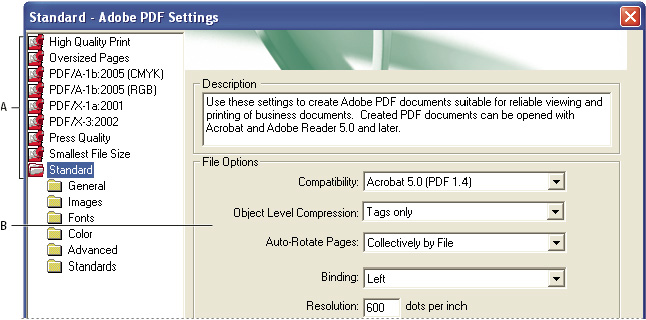
Adobe PDF Settings dialog box (Windows)
A. Predefined Adobe PDF settings B. Options panel
- Select panels one at a time, and make changes as needed.
- Save your customized preset in one of the following ways:
-
Click OK to save a duplicate of the custom preset file, which will automatically be renamed. For example, if you edit the Press Quality preset, your first customized version appears as Press Quality (1).
-
Click Save As, type a new descriptive name for the file, and click Save.
The custom file is saved in (Windows) /Documents and Settings/[user name]/Application Data/Adobe/Adobe PDF/Settings, (Vista) User/[user name]/AppData/Roaming/Adobe/Adobe PDF/Settings, or (Mac OS) Users/[user name]/Library/Application Support/Adobe/PDF/Settings.
Delete custom Adobe PDF settings files
- In Acrobat Distiller, choose Settings > Remove Adobe PDF Settings.
- Select the custom file and click Remove.
- Repeat step 2 as needed, and then click Cancel to close the Remove Adobe PDF Settings dialog box.
Looking for more help on How to Edit PDF?
- Consult the How to Edit interactive guide.
- Ask a question in our forum.
- You can leave a comment below for the author of this tutorial.
0 comments
Comments for this tutorial are now closed.
Comments for this tutorial are now closed.