How to conform to PDF standards using Acrobat XI
Learn how to create standards compliant PDF and validate PDF documents so they conform to PDF, PDF/A, PDF/X, PDF/E, and PDF/VT.
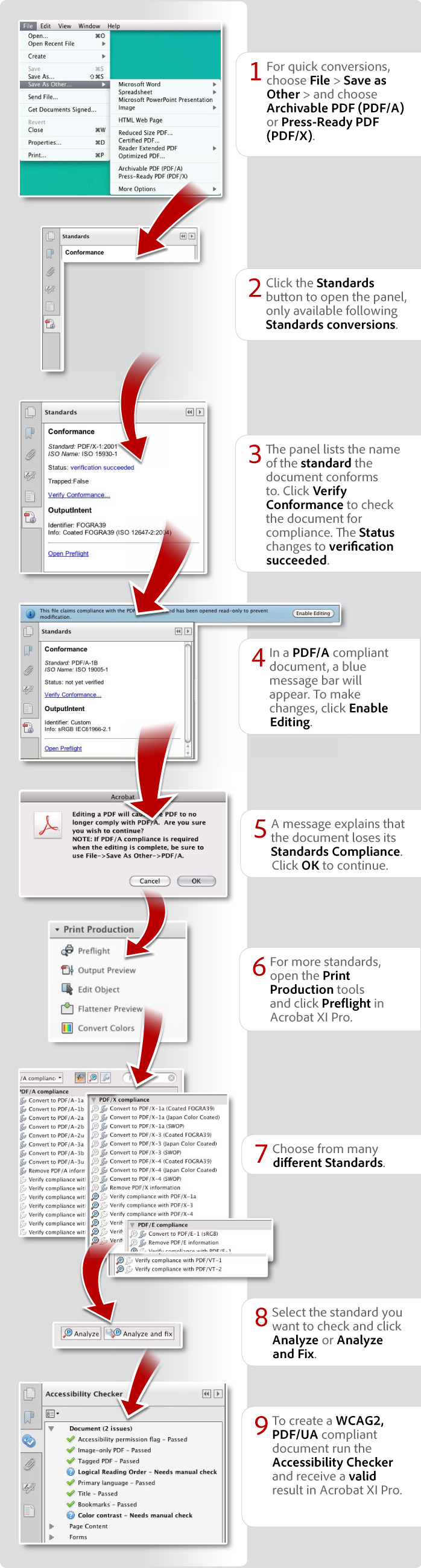
View transcript
How to conform to PDF standards using Acrobat XI
Donna Baker – September 23, 2012
- For quick conversions, choose File > Save as Other > and choose Archivable PDF (PDF/A) or Press-Ready PDF (PDF/X).
- Click the Standards button to open the panel, only available following Standards conversions.
- The panel lists the name of the standard the document conforms to. Click Verify Conformance to check the document for compliance. The Status changes to verification succeeded.
- In a PDF/A compliant document, a blue document message bar will appear. To make changes, click Enable Editing.
- A message explains that the document loses its Standards Compliance. Click OK to continue.
- To convert other PDF files to various standards, open the Print Production tools and click Preflight in Acrobat XI Pro.
- Choose from many different Standards.
- Select the standard you want to check and click Analyze or Analyze and Fix.
- To create a WCAG2 , PDF/UA compliant document run the Accessibility Checker and receive a valid result in Acrobat XI Pro.
Products covered: |
Acrobat XI |
Related topics: |
PDF Standards |
Top Searches: |
PDF/X-, PDF/A-, and PDF/E-compliant files PDF accessibility get legal electronic signatures from others |
Try Acrobat DC
Get started >
Learn how to
edit PDF.
Ask the Community
Post, discuss and be part of the Acrobat community.
Join now >



0 comments
Comments for this tutorial are now closed.
Comments for this tutorial are now closed.