How to create and share custom tool sets in Acrobat XI
Learn how to create custom tool sets or create PDF tool sets from your favorite tools and panel commands in Acrobat XI.
In this infographic, learn how to create custom tool sets or create PDF tool sets from your favorite tools and panel commands in Acrobat XI. You can also share and download additional PDF tool sets through the Tool Set Exchange.
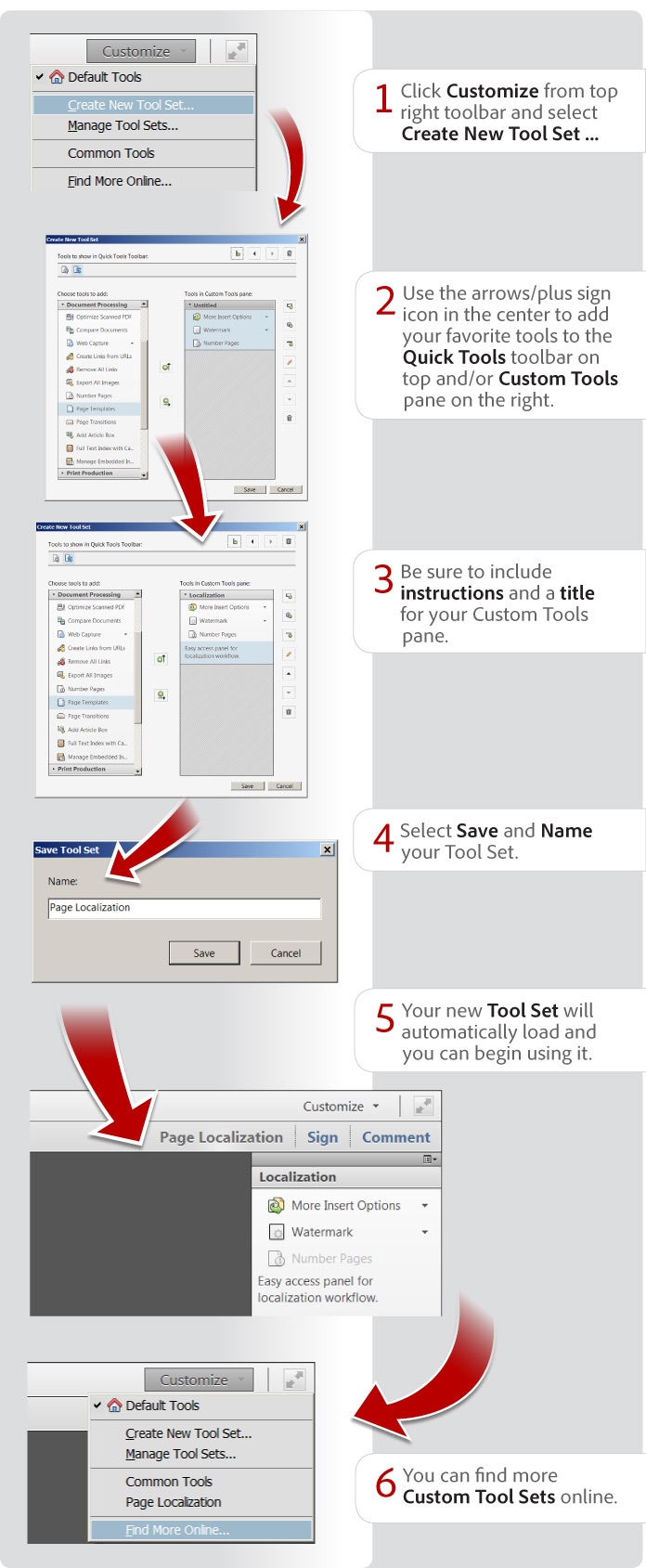
View transcript
How to create and share custom tool sets in Acrobat XI
Lori Kassuba – September 23, 2012
- Click Customize from top right toolbar and select Create New Tool Set ...
- Use the arrows/plus sign icon in the center to add your favorite tools to the Quick Tools toolbar on top and/or Custom Tools pane on the right.
- Be sure to include instructions and a title for your Custom Tools pane.
- Select Save and Name your Tool Set.
- Your new Tool Set will automatically load and you can begin using it.
- You can find more Custom Tool Sets online.
Products covered: |
Acrobat XI |
Try Acrobat DC
Get started >
Learn how to
edit PDF.
Ask the Community
Post, discuss and be part of the Acrobat community.
Join now >



5 comments
Comments for this tutorial are now closed.
Lori Kassuba
9, 2016-02-18 18, 2016Hi Marguerite,
Right-click on the toolbar and choose Show Properties Bar to bring this up without opening the right-hand pane. Or, use Ctrl + e.
Thanks,
Lori
Marguerite
5, 2016-02-12 12, 2016I have moved the “Edit Text” tool and “Add Text” to my Quick Tools, is there any way to move the Format tools there as well? I want to change the font size, color, style in the Text Tool box without having to open the side panel.
Lorelle
4, 2015-09-20 20, 2015Hi I have XI pro. I need to highlight specific words in every document I use at tax time. is there a better way then having to find each one & individually highlighting it. eg word has highlight all the words I am needing in 1 GO. Does XI have this capacity? As I have not found it yet. Or do I have to convert it to word and reconvert it back to do what I need?
Thanks
Lori Kassuba
5, 2013-04-01 01, 2013Hi Maera,
Is your particular version of Acrobat XI customized and deployed by your internal IT department? If so, they might have disabled this capability. Another method is to grab a tool in any panel (i.e, Pages panel) and drag it to the quick toosl “well”. This is just the top portion of the toolbar next to the insert page icon.
Lori
Maera Stratton
2, 2013-03-29 29, 2013I would like to be able to place the tool sets in the top of the window rather than on the side, but I don’t seem able to do that. Even selecting “Add to quick tools” doesn’t seem to work. Does anyone know how to do this? In Acrobat 9, you just had to click and drag, but that’s not working for me either.
Gale
5, 2012-12-04 04, 2012These instructions are fine assuming you can actually SEE the Customize button. What if it isn’t there? I’m using Acrobat 11 Pro and do not have the Customize button. How do I make it appear?
Hi Gale,
Are you sure you’re running version XI and not X? You can check under the Help > About Adobe Acrobat menu for the exact version.
Lori
Shahram Khorsand
10, 2012-11-09 09, 2012You could customize the tools in earlier versions as well. However, the concept has been taken forward. I like it!
Comments for this tutorial are now closed.