How to create mobile-ready PDF files with Acrobat XI Pro
Learn how to create mobile PDF files with Acrobat XI Pro that can be easily accessed by mobile devices.
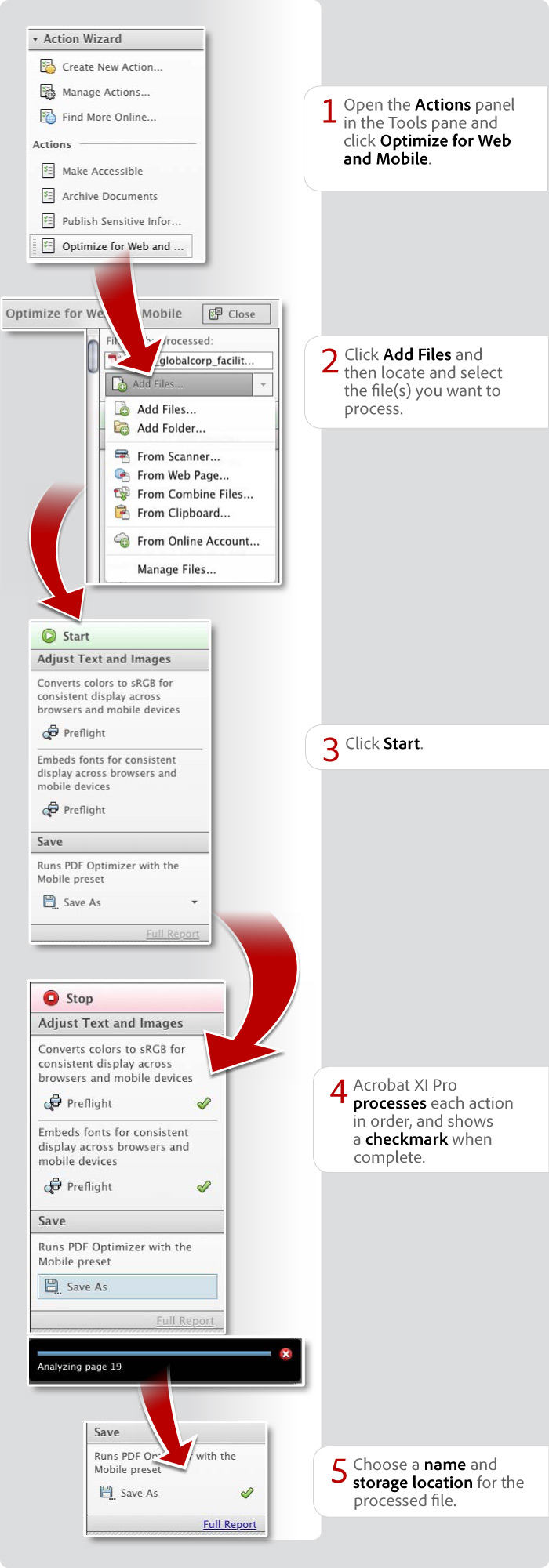
View transcript
How to create mobile-ready PDF files with Acrobat XI Pro
Donna Baker – September 20, 2012
- Open the Actions panel in the Tools pane and click Optimize for Web and Mobile.
- Click Add Files and then locate and select the file(s) you want to process.
- Click Start.
- Acrobat XI Pro processes each action in order, and shows a checkmark when complete.
- Choose a name and storage location for the processed file.
Products covered: |
Acrobat XI |
Related topics: |
Mobile PDF |
Top Searches: |
Try Acrobat DC
Get started >
Learn how to
edit PDF.
Ask the Community
Post, discuss and be part of the Acrobat community.
Join now >



9 comments
Comments for this tutorial are now closed.
Lori Kassuba
2, 2014-03-10 10, 2014Hi Scott Hanlon,
This is actually a limitation of the Mobile Reader. One alternative is to use the workflow mentioned in this tutorial:
https://acrobatusers.com/tutorials/how-to-create-pdf-forms-for-use-on-mobile-devices
Thanks,
Lori
Scott Hanlon
10, 2014-03-04 04, 2014Donna: can you help me with a challenge? I’ve created a form in Pro XI and it includes a “submit button” which open outlook and allows user to fill out form and submit. Works great on our PC’s , but when our crews in the field are using their windows tablets 8.1 with Adobe Touch app, they are unable to use the submit button. Any ideas as to why that would be the case?
Angela Thigpen
11, 2012-11-19 19, 2012I like this new Action Wizard. We use tablets at work for QA and this will allow our team to automate final inspections.
Leonel Coelho
2, 2012-11-15 15, 2012Good job, Donna!
donna baker
9, 2012-11-05 05, 2012Hi Mark -
Retina display technologys provides 2048-by-1536 resolution at 264 pixels per inch (ppi).
For the most part, native image resolutions are higher than what’s seen onscreen anyway. Using an action or other means to downsample images for onscreen use doesn’t decrease resolution sufficiently to cause an issue. Defaults are generally 300ppi.
donna.
donna baker
9, 2012-11-05 05, 2012Hi Scott -
The updated Action Wizard is terrific. It’s easier to manage in the pane location, and much simpler to use to create your own actions, too.
donna.
donna baker
9, 2012-11-05 05, 2012Hi P Woo -
Acrobat is infinitely more powerful than Adobe Reader. Reader, although it has a bit of functionality, isn’t meant to generate PDF content and doesn’t have any of the processing features found in Acrobat.
donna.
Mark Schaefer
5, 2012-11-02 02, 2012But what about the increased resolution of Retina screens on iPad 3 and iPad 4?
P Woo
4, 2012-10-29 29, 2012Just got a glimpse that Acrobat is more powerful than Adobe Reader.
Scott Bateman
6, 2012-10-22 22, 2012I really dig the new Action Wizard, this will make mobile pdfs easier to make as well as a myriad of other types!
Comments for this tutorial are now closed.