How to create structured bookmarks using Acrobat XI
Learn how to add PDF bookmarks or create PDF bookmarks from tagged PDF files.
In this infographic, learn how to create structured bookmarks from tagged PDF files. Structured bookmarks are a great way to create various TOCs and navigation techniques. The best method to create tagged PDF files is to use an authoring application like Adobe InDesign, FrameMaker, or the PDFMaker Add-on for Word on Windows.
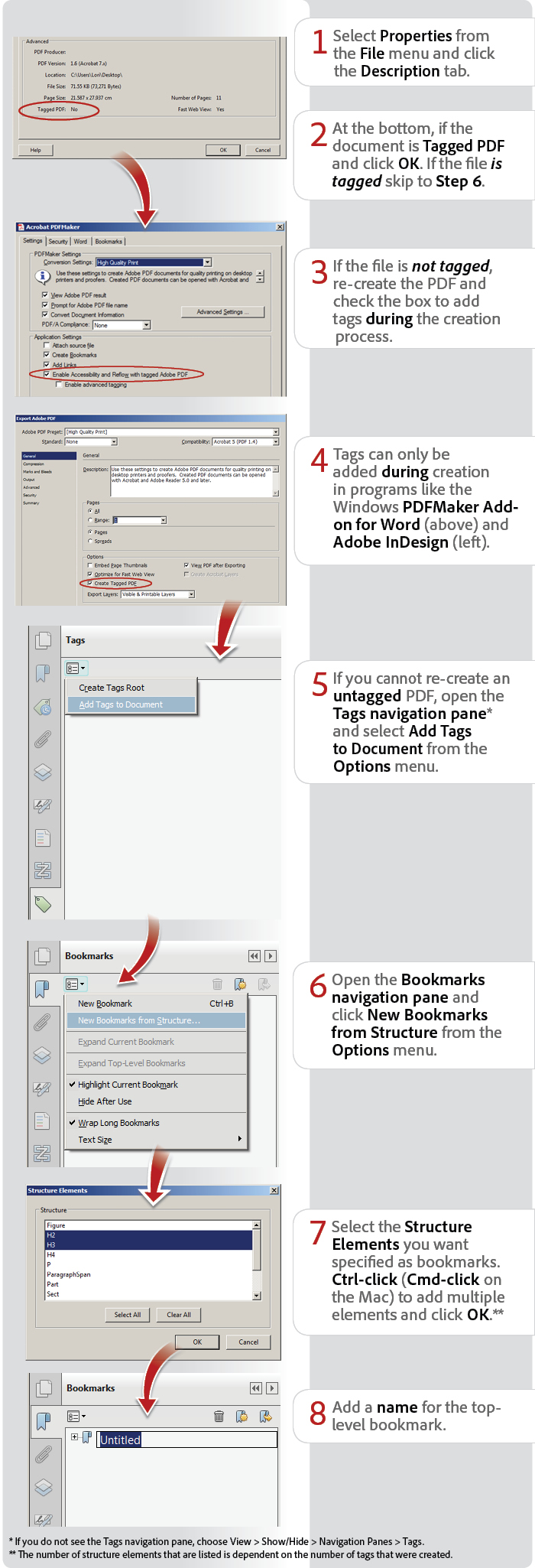
View transcript
How to create structured bookmarks using Acrobat XI
Lori Kassuba – January 7, 2014
- Select Properties from the File menu and click the Description tab.
- At the bottom, check to see if the document is Tagged PDF and click OK. If the file is tagged skip to Step 6.
- If the file is not tagged, re-create the PDF and check the box to add tags during the creation process.
- Tags can only be added during the creation process from programs like Adobe InDesign and the PDFMaker Add-on for Word (Windows).
- If you cannot re-create an untagged PDF, open the Tags navigation pane* and select Add Tags to Document from the Options menu.
- Open the Bookmarks navigation pane and click New Bookmarks from Structure from the Options menu.
- Select the Structure Elements you want specified as bookmarks. Ctrl-click (Cmd-click on the Mac) to add multiple elements and click OK.**
- Add a name for the top-level bookmark.
* If you do not see the Tags navigation pane, choose View > Show/Hide > Navigation Panes > Tags.
** The number of structure elements that are listed is dependent on the number of tags that were created.
Products covered: |
Acrobat XI |
Related topics: |
Create PDFs |
Top Searches: |
Print to PDF create PDF convert HTML to PDF convert scans to PDF convert Word, Excel or PowerPoint to PDF Convert PDF to JPEG |
Try Acrobat DC
Get started >
Learn how to
edit PDF.
Ask the Community
Post, discuss and be part of the Acrobat community.
Join now >



5 comments
Comments for this tutorial are now closed.
Lori Kassuba
6, 2015-12-23 23, 2015Hi prochrist,
You’ll only see tags if the PDF was created in a program that can add tags like the PDFMaker Add on in Word or InDesign. If you’re using one of these programs, then just make sure the check box is ticked to add tags as detailed in step 3.
Thanks,
Lori
prochrist
9, 2015-12-22 22, 2015thank you for the help Sir, but I did not see any tags under the navigation pane.
Lori Kassuba
4, 2015-09-29 29, 2015Hi gcdavis,
These infographics were created using Adobe InDesign & Photoshop.
Thanks,
Lori
gcdavis
6, 2015-09-21 21, 2015Hi…which CMS program did you use to create this tutorial? Is this XML based? Or Snagit?
Lori Kassuba
7, 2014-09-10 10, 2014Hi Kayleigh,
Let me know if this is what you’re looking for:
http://d.alistapart.com/pdf_accessibility/PDFtags.html
Thanks,
Lori
Kayleigh
9, 2014-09-09 09, 2014Do you know where I could find a list describing each of the structure elements available for the bookmarks? Thanks!
Lori Kassuba
2, 2014-03-21 21, 2014Hi Christian Kofoed,
I’ve resized the dialogs as much as I can to make them easier to read.
Thanks,
Lori
Lori Kassuba
3, 2014-03-20 20, 2014Hi Christian Kofoed,
Thanks for your feedback, I’ll see what I can do to make the first few screenshots larger so they are easier to read.
Thanks,
Lori
Christian Kofoed
1, 2014-03-18 18, 2014The snapshots are too dim to be read - Make them clear!
Per favore.
Comments for this tutorial are now closed.