Need more help with Acrobat DC?
Find tips and tutorials at Acrobat Support.
How to distribute forms via an internal server
Learn how to distribute a fillable form to recipients via a shared network server.
In this tutorial, learn how to use Acrobat DC to distribute a fillable form to recipients via a shared network server by sending links to the form stored locally or on a company server. Once you've distributed your form, you can view the status of replies and send reminders to people who haven’t responded.
- Click Distribute in the lower-right corner of the right hand pane (Figure 1).
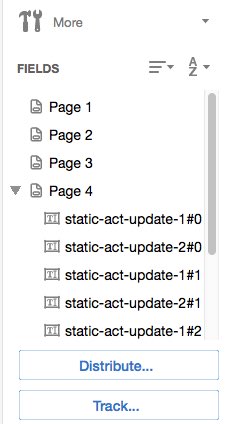
Figure 1: Click Distribute at bottom of dialog box. - A series of messages may appear, depending on the conditions Acrobat DC detects in your form. Respond to the onscreen instructions as needed, and save the form.
- Choose Internal Server as your distribution and collection method and click Continue (Figure 2).
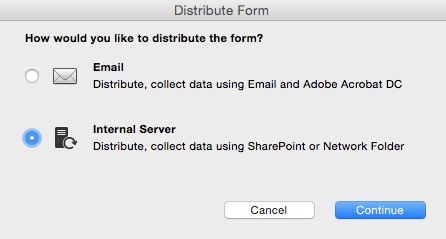
Figure 2: Choose Internal Server as your distribution and collection method. - Enter the path to your shared network folder and click Continue (Figure 3).
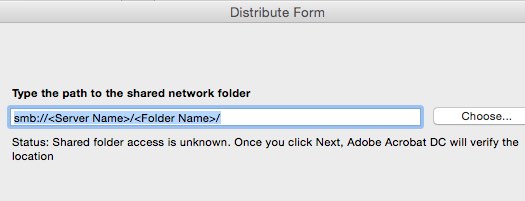
Figure 3: Enter the name of your shared network folder.
Products covered: |
Acrobat DC |
Related topics: |
PDF Forms |
Top Searches: |
Convert existing forms to fillable PDFs, fill and sign PDF online |
Try Acrobat
Get started >
Learn how to
edit PDF.
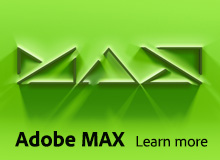
Ask the Community
Post, discuss and be part of the Acrobat community.
Join now >

0 comments
Comments for this tutorial are now closed.
Comments for this tutorial are now closed.