Convert PDF to Word or Excel.
Choose the plan that works for you
How to edit a PDF in Reader
Learn how to convert PDF to Word using the Adobe Export PDF online service so you can edit the file.
In this infographic, learn how to convert PDF to Word using the Adobe Export PDF online service. This feature requires a subscription to the Adobe Export PDF online service.
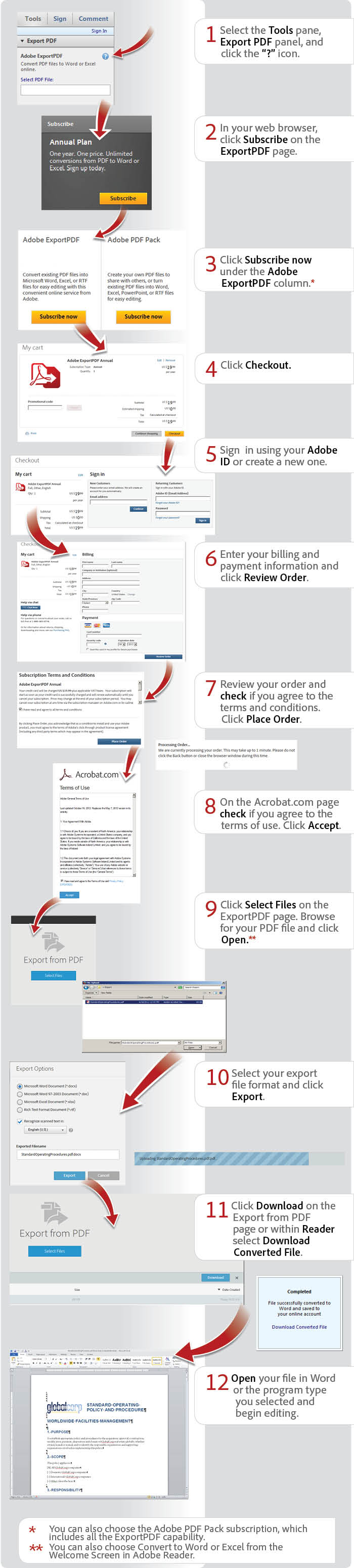
View transcript
How to edit a PDF in Reader
Lori Kassuba – September 18, 2013
- Select the Tools pane, Export PDF panel, and click the "?" icon.
- In your web browser, click Subscribe on the ExportPDF page.
- Click Subscribe now under the Adobe ExportPDF column.*
- Click Checkout.
- Sign in using your Adobe ID or create a new one.
- Enter your billing and payment information and click Review Order.
- Review your order and check if you agree to the terms and conditions. Click Place Order.
- On the Acrobat.com page check if you agree to the terms of use. Click Accept.
- Click Select Files on the ExportPDF page. Browse for your PDF file and click Open.**
- Select your export file format and click Export.
- Click Download on the Export from PDF page or within Reader select Download Converted File.
- Open your file in Word or the program type you selected and begin editing.
* You can also choose the Adobe PDF Pack subscription, which includes all the ExportPDF capability.
** You can also choose Convert to Word or Excel from the Welcome Screen in Adobe Reader.
Products covered: |
Acrobat Reader |
Related topics: |
Edit PDFs, Export PDFs |
Top Searches: |
Edit PDF files convert PDF to Word convert PDF to Excel convert PDF to PowerPoint Rearrange PDF pages Convert PDF to JPEGCreate PDF Convert PDF to Word Convert PDF to Excel Convert PDF to PowerPoint Convert PDF to JPEG |
Try Acrobat DC
Get started >
Learn how to
edit PDF.
Ask the Community
Post, discuss and be part of the Acrobat community.
Join now >



22 comments
Comments for this tutorial are now closed.
Lori Kassuba
5, 2016-02-12 12, 2016Hi Evelyn Murtagh,
You could use the free Reader to comment and highlight on PDF files your professor’s send you.
Lori
Evelyn Murtagh
1, 2016-01-14 14, 2016What use would i have with the Acrobat as i am a first year arts student, how would it benifit me?
Lori Kassuba
6, 2015-04-13 13, 2015Hi Rebecca,
You need Acrobat and not just the free Reader in order to edit a PDF file.If you have Acrobat, make sure you run OCR using the ClearScan option first.
Thanks,
Lori
Rebecca
9, 2015-03-30 30, 2015I am using Adobe Acrobat.com, I have converted a scanned file to pdf but it will only convert to a read only file. It will not allow me to edit. What am I doing wrong? I have purchased the convert to pdf and upgraded but it still will not let me edit anything.
Lori Kassuba
2, 2015-01-21 21, 2015Hi diane,
To get the text to print out larger in a PDF, you can do one of two things:
•Scale the entire PDF out to the page margins. Use the Custom Scale option in the print dialog to do this.
•Print a selected portion of the PDF and scale it. To do this select the text that you want to print and then choose Current View under the More Options arrow in the Print dialog.
Thanks,
Lori
diane
8, 2015-01-16 16, 2015when I open a document in PDF the text is to small and when I print it it´s too small I can´t read the document how I can make the letters of the all documents bigger
Lori Kassuba
10, 2014-12-11 11, 2014Hi Kimiya,
You can login with your browser to files.acrobat.com and delete the file there.
Thanks,
Lori
Kimiya
9, 2014-12-09 09, 2014HI,
How do I delete PDF (duplicate) that is stored in my Acrobat.com account using Adobe Reader?
Lori Kassuba
4, 2014-09-12 12, 2014Hi Ian,
How are you creating your PDF file from Word - using the Acrobat Ribbon in Word or printing to the Adobe PDF printer? Also, do the pages physically print out correctly?
Thanks,
Lori
Ian
2, 2014-09-11 11, 2014Hello Lori,
I used Acrobat X Pro which was downloaded by my eldest son and burned to a disk. If you can advise me in any way to bring all those page into line I’d be very grateful. I’ve had many friends who have read a hundred odd pages and it was the feed back that inspired me to complete the work. It’s only part one by the way the second part is on A4 paper and yet to be scanned and transferred to digital. Cheers Lass!
Lori Kassuba
6, 2014-09-10 10, 2014Hi Ian,
Can you post your question here and let us know if you’re using Acrobat or one of the online services to convert your file:
http://answers.acrobatusers.com/Questions.aspx?listType=needsAnswers
Thanks,
Lori
Ian
12, 2014-09-09 09, 2014Just changed the 662 pages of my completed novel from Microsoft Word to PDF.. All the page numbers are now out of sequence and I can’t figure out how to fix the problem.. It’s taken my over thirty years to write this work and I need the PDF to be in corrected in order to seek a publisher!
Be very grateful if ant of you can help.. Cheers Ian
Lori Kassuba
1, 2014-06-19 19, 2014Hi saif,
Yes, using the ExportPDF online service, there is a dropdown where you can select the Document Language for Text Recognition so you can edit the text in Word.
Thanks,
Lori
saif
7, 2014-06-14 14, 2014I have a scanned pdf file and i want to convert it into word and edit its font & font size is it possible plz help me
Lori Kassuba
6, 2014-06-12 12, 2014Hi Senthil Arumugam,
You will need Acrobat (not the free Reader) to edit the text in an existing PDF file.
Thanks,
Lori
Senthil Arumugam
9, 2014-06-12 12, 2014Hi,
I have pdf file, I want to change date 05.06.2014,
It is possible, How can I edit.
Pls. any one can help me.
Lori Kassuba
6, 2014-04-21 21, 2014Hi Tracy K,
Here is an article with more details but just be aware that this requires Acrobat and not just the free Reader:
http://alltamedia.com/2014/04/21/export-pdf-to-word-tips/
Thanks,
Lori
Tracy K
4, 2014-04-21 21, 2014I have the same issue as Patti G. I tried to find the “Save As” option for keeping the original layout. I could not find it. Is it part of the Acrobat “Save as” or the Word “Save as?” When I choose to export, I am prompted to convert. So I convert to Word.doc. There is no option I can see to keep the original layout you are referring to. Can you send me a screen shot of what you mean?—Tracy
Lori Kassuba
6, 2014-04-09 09, 2014Hi Patt G,
When you export a PDF to Word, there is a settings button in the Save As dialog. In this dialog, be sure that Retain Page Layout is select. This will convert the paragraphs and various elements into individual text boxes. It’s more difficult to edit but it more closely retains the appearance.
Also, you might consider using the Add Text tool under the Sign pane (I need to Sign panel) or the Add Text comment tool under the Annotations panel in the Comment pane to add your information directly in Acrobat for the lessons.
Thanks,
Lori
Patt G
1, 2014-04-09 09, 2014I am new to Adobe Acrobat XL Pro for Students and Teachers and am attending a medical transcription course online. I downloaded my lessons to Acrobat, but when I convert them to Word for typing out my written answers and quizzes, the format is all messed up. How do I get them to stay in the same format as the class requirements.
Lori Kassuba
3, 2014-02-27 27, 2014Hi Cynthia McCue,
You have Adobe Reader, and the options you’re looking for are only in Adobe Acrobat version XI.
Thanks,
Lori
Cynthia McCue
5, 2014-02-26 26, 2014In my Tools section (to right of document; 1st selection) I want to see the content option, but I only see 4 options:
create and export pdfs; and,
send or store files.
This document has a very distinctive gray background that I’ve discovered through Adobe’s user & community help that can be adjusted on order to remove it, Instructed to click:
tools>content>change existing document (don’t exactly remember the
name of the option.)
However, I only see the 4 options, described above. I also went to menu bar to see if there was a way to expand my tools section, no success.
Two pieces (#1 & #2)of information that may help in troubleshooting:
This particular file was scanned and #1 attached as an Adobe doc and sent to me via email. I saved it; then used my #2 Adobe Plus Converter that I subscribe to; still no tools selection underneath to choose content.
Lori Kassuba
2, 2013-12-09 09, 2013Hi Christelle Tait,
Are you unable to edit the Word file to remove the page break? I’m assuming you’re using the ExportPDF service to create the Word file, correct?
Thanks,
Lori
Christelle Tait
10, 2013-12-04 04, 2013I have converted a label into Word for editing but it splits the label in 2 pages and if I convert it back to pdf after editing it is still split in 2 pages
Gilad D (try67)
8, 2013-12-02 02, 2013For those interested, I’ve just published a tool that will split and sort double-scanned booklet pages, here: http://try67.blogspot.com/2013/12/acrobat-split-and-sort-scanned-booklet.html
It can handle both left-bound and right-bound files. It will only work in Acrobat, though.
Lori Kassuba
7, 2013-12-02 02, 2013Hi Karen,
I just came across this plug-in for booklet scanning:
http://www.scantopdf.com/en/product/scantopdf_auto_page_reorder.aspx
I’m not familiar with the company or product.
Thanks,
Lori
karen
6, 2013-11-27 27, 2013Thanks Lori but that doesn’t sound like it would work for my situation. If I put a booklet through, I might end up with one side of the 8 1/2 x 11 sheet of paper containing page 2 of the document and the other side may contain page 99 of the document. The next sheet may contain page 4 and 97. Does this make sense? So I need to be able to cut the page in half and get it sequenced properly inside of the file.
Lori Kassuba
4, 2013-11-27 27, 2013Hi Karen,
You can of course use the Page Thumbnails Navigation pane in Acrobat to rearrange the pages but that’s a lot of manual work. Alternatively, you could use a plug-in or buy a script like the one below (from one of the site Experts):
http://try67.blogspot.com/2008/12/acrobat-combine-even-odd-pages.html
I’m not sure this is exactly what you need so please read the description carefully.
Thanks,
Lori
Karen
9, 2013-11-26 26, 2013I have a similar problem as Don. I work in an archival environment. I need to be able to several hundred volumes of minutes (over 100 years worth) and have them available in pdf format. Doing this page by page is ridiculously time consuming. I need to be able to remove staples and run booklets through our big industrial office copier/printer/scanner. The problem is that when run through the scanner that way, the pages come in out of sequence. How can I go in and edit the pdf file to get the pages ordered in the correct sequence.
Lori Kassuba
4, 2013-10-21 21, 2013Hi Don L.,
In order to edit a scanned PDF, you’ll need to OCR the text in the scanned image using the ClearScan option in Acrobat (not the free Reader). Here is a tutorial on the subject to help you get started:
https://acrobatusers.com/tutorials/how-to-edit-a-scanned-pdf-file
You won’t be able to edit the hand written portion of the document in Acrobat but you could use a tool like Photoshop.
Thanks,
Lori
Don L.
6, 2013-10-17 17, 2013What If your original pdf is a scan (was never digital, it is typed and hand written file from the 1970’s).
Comments for this tutorial are now closed.