Looking for more help on How to Edit PDF?
- Consult the How to Edit interactive guide.
- Ask a question in our forum.
- You can leave a comment below for the author of this tutorial.
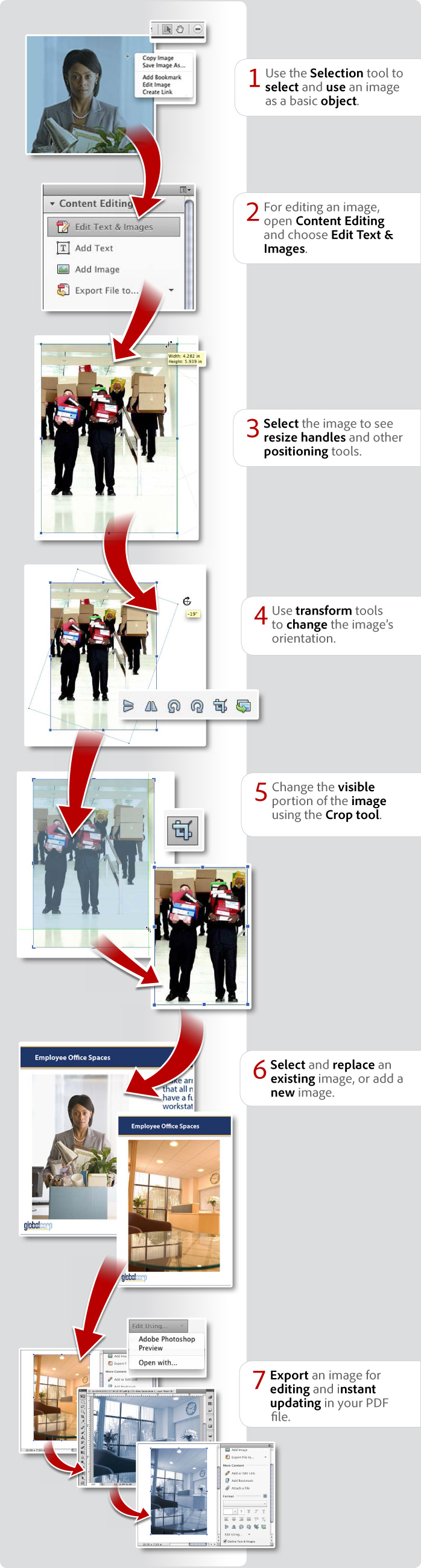
Donna Baker – September 23, 2012
Products covered: |
Acrobat XI |
Related topics: |
Edit PDFs |
Top Searches: |
Edit PDF files convert PDF to Word convert PDF to Excel convert PDF to PowerPoint Rearrange PDF pages Convert PDF to JPEG |
Try Acrobat DC
Get started >
Learn how to
edit PDF.
Post, discuss and be part of the Acrobat community.
Join now >
28 comments
Comments for this tutorial are now closed.
Lori Kassuba
3, 2015-06-16 16, 2015Hi Bob,
I would use the annotation tools to do this. They are located under the Comments pane > Annotation panel. This tutorial explains how to do this:
https://acrobatusers.com/tutorials/how-to-work-with-the-comment-tools
Thanks,
Lori
Bob
4, 2015-06-09 09, 2015I need to add some notations to some pdf files. Also I need to draw some simple figures such as arrows, etc. How do I go about doing that? I have Adobe Acrobat XI version 11.0.0.
Lori Kassuba
5, 2015-02-26 26, 2015Hi Steve F,
You could also use the Compare Feature to make sure you have all the edits in your original document.
Lori
Steve F
8, 2015-02-25 25, 2015Useful features indeed, but some caution needed..
When the original non-pdf documents are revised it will be necessary to also catch up with any edits that have been made in Acrobat, or a version could easily be published with ‘old’ content.
Lori Kassuba
5, 2014-12-19 19, 2014Hi Chris Ibrahim,
You make a good suggestion - feel free to post your suggestion here:
https://www.adobe.com/cfusion/mmform/index.cfm?name=wishform&loc=en
Thanks,
Lori
Jhoanna Pineda Kim
5, 2012-12-20 20, 2012This will be helpful when updating training manuals instead of going back to the original Word Document, revised it, and convert the document to PDF evertyime changes are needed.
Alex Donkle
4, 2012-12-19 19, 2012Much improved photo editing features within PDF files.
Chris Ibrahim
8, 2012-12-18 18, 2012I hope the edit text and images remove the edit document text and edit object icons. It may be a good idea just to have one tool that can do both.
Himanshu Satija
6, 2012-12-18 18, 2012Really very advanced features added in this new product.
donna baker
5, 2012-12-17 17, 2012Hi Walter -
I’m sorry the infographic wasn’t clear enough for you. If you look closely at Step 5, you’ll see a double-ended angled arrow, which is an icon many programs (including Acrobat) use for resizing content.
To make sure you don’t have an issue with the cropping process, click another tool such as the Hand tool to deselect the crop tool, which may have caused the jumping around you experienced.
Bob Cook
5, 2012-12-13 13, 2012I’ve been hoping/waiting for this feature for a long time. Thanks for adding it!
Cathy Mckay
8, 2012-12-13 13, 2012I agree with the comment about it being useful when you dont have the original file and need to make changes. Good thinking adobe.
James McKay
4, 2012-12-13 13, 2012I agree. I can see this being useful. It is nice that they have a generic “Open with” action that can be used if you don’t own Photoshop.
Patty Friesen
6, 2012-12-10 10, 2012Hi Tennie,
Thanks for your comment. Almost all of our infographics are also produced in video format. For example, if you prefer to see a video of “How to edit images in PDF files,” go to this link:
https://acrobatusers.com/tutorials/how-to-edit-images-in-pdf-files
Hope this helps.
Patty
Caroline Smith
12, 2012-12-10 10, 2012Great tutorial! A much easier way to edit images, this will definately speed up production! Thanks
srujan kumar
6, 2012-12-09 09, 2012I can move text and images around so much easier than previous version Adobe Pro. Sticky notes is also nice.
Kristopher Walker
12, 2012-12-08 08, 2012Interesting feature, certainly makes editing images in PDF format much easier.
Walter Albers
7, 2012-12-07 07, 2012The infographic is a nicer approach. For cropping however I didnt understand that the cropping controls were the corner/edge marks to control the crop box until I read help. After the cropping action I dont get a cropped image, just a skeleton crop control box that jumps around. Would like to see infographic integrated into help.
marc lopez
4, 2012-12-07 07, 2012Yes, adding a new image is a great addition that allows so much more productivity.
Tennie White
6, 2012-12-06 06, 2012I am exploring the new Adobe XI. I am not proficient in the use yet. I would like to see video tutorials.
Lise Foulsham
8, 2012-11-30 30, 2012I’ve only just downloaded my new Acrobat XI and already I find it so much easier to use! I can move text and images around so much easier than my last version Adobe Pro 9.
Amy Graff
6, 2012-11-28 28, 2012This feature is definitely something that is welcomed. Not having to edit before hand is a great touch. Thanks.
Georgia Higgins
4, 2012-11-28 28, 2012Love the Step by Step: Infographics! It is very helpful! I agree with others who have posted that it is really helping me on learning what has changed!
Rahul Yadav
2, 2012-11-28 28, 2012Edit images right without the need for third party applications!!! Oh that’s really great. It will save a lot of time, resources n not to forget some bucks as well;)
This feature takes away the need to hunt for other solutions. Good work Adobe
John Bryant
5, 2012-11-27 27, 2012This is really helping me on learning what all has changed since the last version.
Martin Hensley
1, 2012-11-27 27, 2012This will save a lot of time when all a document needs is a change of date and a new image.
Michelle Samuels
2, 2012-11-27 27, 2012This looks like a fantastic solution for PDFs, especially if you need to quickly fix an image and are using a computer that lacks the original file or Photoshop or the like.
Elia Shkolnikov
1, 2012-11-27 27, 2012I find the transition between steps 5 and 6 a bit confusing. But it shows the new additions well, thanks.
Paul Kostak
12, 2012-11-15 15, 2012I can not even begin to explain how helpful this is. A lot of time saved when I don’t have the original source file.
Touch Typist
8, 2012-11-09 09, 2012I have also noted another image related great feature i.e now we can add a new image to our document that was not possible in older version (they only allow editing or replacement of an existing image only).
Comments for this tutorial are now closed.