Need more help with Adobe Sign?
Find user guides and tutorials at
Adobe Sign Learn & Support
How to send large files using Reader
Learn how to send big files or send large files using the free Reader.
In this infographic, learn how to send large files or send big files using Reader. This feature requires a subscription to Adobe Send and Track.
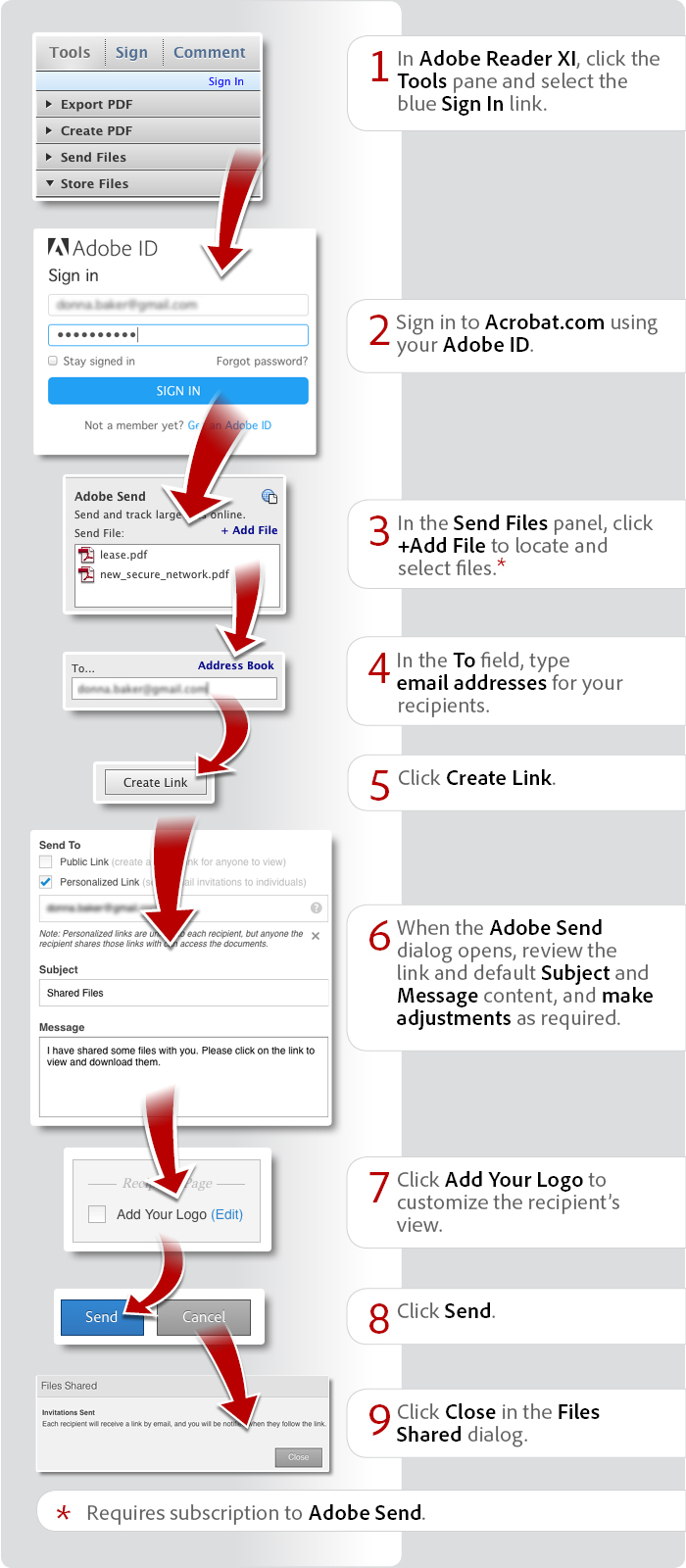
View transcript
How to send large files using Reader
Donna Baker – August 25, 2014
- In Adobe Reader XI, click the Tools pane and select the blue Sign In link.
- Sign in to Acrobat.com using your Adobe ID.
- In the Send Files panel, click +Add File to locate and select files.*
- In the To field, type email addresses for your recipients.
- Click Create Link.
- When the Adobe Send dialog opens, review the link and default Subject and Message content, and make adjustments as required.
- Click Add Your Logo to customize the recipient’s view.
- Click Send.
- Click Close in the Files Shared dialog.
*Requires subscription to Adobe Send.
Products covered: |
Acrobat Reader |
Related topics: |
Compress PDF online |
Top Searches: |
Compress PDF online |
Try Acrobat DC
Get started >
Learn how to
edit PDF.
Ask the Community
Post, discuss and be part of the Acrobat community.
Join now >



1 comment
Comments for this tutorial are now closed.
Lori Kassuba
1, 2015-04-28 28, 2015Hi Yury,
Generally the limit is 2GB but the service may be able to handle larger size files.
Thanks,
Lori
Yury
12, 2015-04-25 25, 2015HOW LARGE IS THE “LARGE FILE” (largest) in ACROBAT “SEND AND TRACK”?
Gina Hale
5, 2014-10-30 30, 2014Is there a way to group pages such as creating an attachment and move or review the documents going from attachment to attachment versus page to page, where each attachment may be several pages long? Thank you.
Comments for this tutorial are now closed.