Need more help with Adobe Sign?
Find user guides and tutorials at
Adobe Sign Learn & Support
How to sign using a certificate in Acrobat XI and Reader
Learn how to e-sign PDF using a certificate.
In this infographic, learn how to e-sign PDF using a certificate-based digital ID. To allow others to sign using a certificate in Reader 11.0.6 or earlier, the PDF needs to be reader-enabled first in Adobe Acrobat Pro.
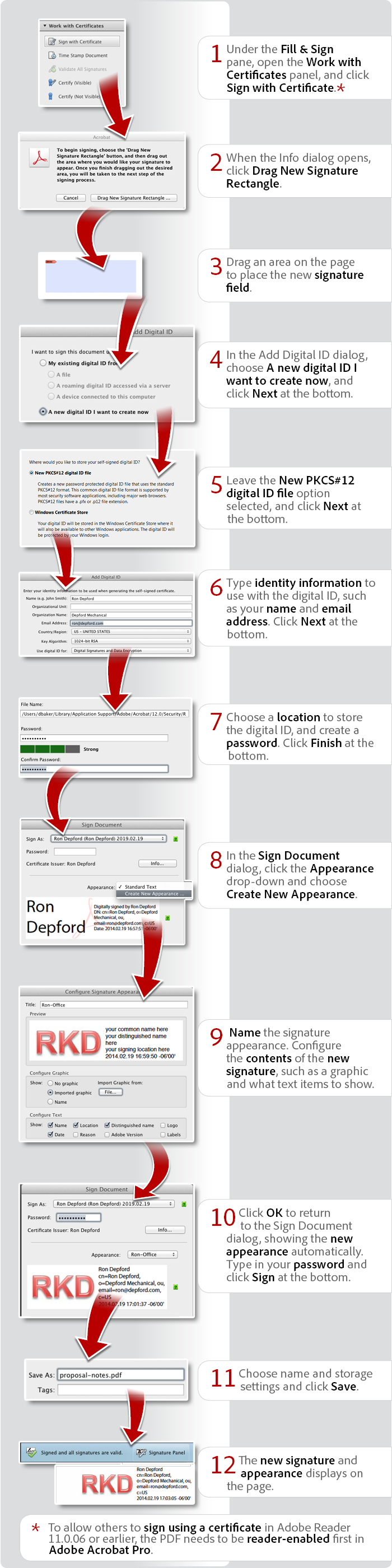
View transcript
How to sign using a certificate in Acrobat XI and Reader
Donna Baker – February 21, 2014
- Under the Sign pane, open the Work with Certificates panel, and click Sign with Certificate.*
- When the Info dialog opens, click Drag New Signature Rectangle.
- Drag an area on the page to place the new signature field.
- In the Add Digital ID dialog, choose A new digital ID I want to create now, and click Next at the bottom.
- Leave the New PKCS#12 digital ID file option selected, and click Next at the bottom.
- Type identity information to use with the digital ID, such as your name and email address. Click Next at the bottom.
- Choose a location to store the digital ID, and create a password. Click Finish at the bottom.
- In the Sign Document dialog, click the Appearance drop-down and choose Create New Appearance.
- Name the signature appearance. Configure the contents of the new signature, such as a graphic and what text items to show.
- Click OK to return to the Sign Document dialog, showing the new appearance automatically. Type in your password and click Sign at the bottom.
- Choose name and storage settings and click Save.
- The new signature and appearance displays on the page.
*To allow others to sign using a certificate in Adobe Reader 11.0.06 or earlier, the PDF needs to be reader-enabled first in Adobe Acrobat Pro.
Try Acrobat DC
Get started >
Learn how to
edit PDF.
Ask the Community
Post, discuss and be part of the Acrobat community.
Join now >



5 comments
Comments for this tutorial are now closed.
Lori Kassuba
8, 2015-11-04 04, 2015Hi Ricardo,
Unfortunately this is not possible using certificates; however, by their very nature certificates secure/validate the entire PDF.
Thanks,
Lori
Ricardo
3, 2015-10-29 29, 2015I need sign multiple pages in a file (the sign has to be show in every page). Is possible sign every page without password in each one?
Lori Kassuba
4, 2015-09-29 29, 2015Hi manish Khandelwal,
If you’re using Adobe Reader 11.0.06 or earlier to sign using a certificate then whomever sent you the file to sign will need to Reader-enable it first. If this is not possible try upgrading to a later version of Reader.
Thanks,
Lori
manish Khandelwal
11, 2015-09-26 26, 2015work with certificate option is disable in acrobat what is the setting to enable this .
and a device connected to PC option is not working properly ‘
provide me guidence
Lori Kassuba
2, 2014-11-20 20, 2014Hi Richard,
Unfortunately, there isn’t a way around this. The document needs to be locked in the exact state when you sign, which is why you get the save prompt.
Thanks,
Lori
Richard
5, 2014-11-17 17, 2014Using Adobe Acrobat Pro XI. I use the sign tab to sign with certificate. This instructs me to drag new signature rectangle which I do and successfully eletronically sign. The issue I have is that the program requires me to save the document after each and every initial and or signature which is very time consuming for multiple initial and signature documents such as real estate contracts. Is there a way around having to do it this way?
Lori Kassuba
5, 2014-09-29 29, 2014Hi Dragan Obrenovic,
It’s not possible to certify a document in Adobe Reader only Acrobat. This looks like a issue that may have been introduced in the latest point update.
Thanks,
Lori
Dragan Obrenovic
11, 2014-09-26 26, 2014Dear Lori,
My certificate on smart card is actually issued by a reputable certification authority, recognized by Microsoft Windows and I can certify document using Adobe Acrobat without any problem.
However, I am not able to do it using Adobe Reader 11.0.09 as both “Certify” options are greyed (disabled).
Can you please post a link to a sample certified document that was certified using Adobe Reader XI, so I can see how its certificate chain looks?
Thanks a lot,
Dragan
Lori Kassuba
3, 2014-09-25 25, 2014Hi Dragan Obrenovic,
You need to have a certificate from a certificate authority to sign using this technique. Here is an article with additional information:
http://blogs.adobe.com/insidepdf/2010/11/authenticated-pdf-documents.html
Thanks,
Lori
Dragan Obrenovic
11, 2014-09-22 22, 2014I am using Adobe Reader version 11.0.09 and signing PDF documents using certificate-based digital ID on smart card works perfectly fine.
However, I am unable to certify document, as both “Certify (Visible)” and “Certify (Not Visible”) options are disabled (greyed). Please see the screenshot here:
[img]http://s9.postimg.org/scy1dabkv/Certify_greyed.jpg[/img]
What am I doing wrong?
Thanks,
Dragan
Comments for this tutorial are now closed.