This tutorial shows you how to work with the Review and Comment features in Acrobat 9. See what the all-new Acrobat DC can do for you.
Download a free trial of the new Acrobat.
Manage PDF document review and document collaboration
Learn how to shorten PDF document review cycles and enable everyone to respond to each others' comments.
In this tutorial, learn how to shorten PDF document review and document collaboration cycles, and enable everyone on your team to see and respond to each others' comments as they are made. Best of all, you have all the comments combined in a single file to keep projects on track.
Initiating a shared document review:
- Prepare the PDF file. Save the PDF file you want participants to review. If you want to call attention to particular questions or topics for discussion, add comments to the PDF file.

- Send the PDF file for a shared review. Choose Comments > Send for Shared Review. You can share any document that can be modified with comments. If a document has security settings that will not allow comments to be added, you will be notified.

- Select a method for collecting comments. You decide where to post the PDF file and collect comments from reviewers. Select "Automatically collect comments on my own internal server" to use a network server.
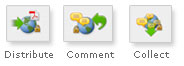
- Invite reviewers. Enter the e-mail addresses for recipients, or select the addresses from your e-mail address book, and then set a deadline. After the deadline, commenting tools will no longer be available on the shared review server.
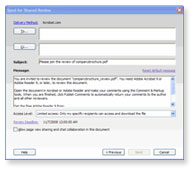
- Send the PDF file. Click Send to post the PDF file to the server and send e-mail invitations to the review participants. A copy of the shared review file will be saved in the same location, with the word "review" appended to it.
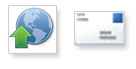
Now you're ready to go. Once you've started a shared review, you can read and reply to comments on the shared review server. You can also read all the comments after the review is over. Use the Tracker, within Acrobat, to see who has commented, send e-mail reminders to reviewers, or change the deadline.
Products covered: |
Acrobat 9 |
Related topics: |
Review and Comment |
Top Searches: |
Start a PDF review comment on your mobile device |
Try Acrobat DC
Get started >
Learn how to
edit PDF.
Ask the Community
Post, discuss and be part of the Acrobat community.
Join now >

0 comments
Comments for this tutorial are now closed.
Comments for this tutorial are now closed.