This tutorial shows you how to work with the Combine Files features in Acrobat X. See what the all-new Acrobat DC can do for you.
Download a free trial of the new Acrobat.
Producing a perfect PDF Portfolio in Acrobat X
Learn some of the questions to ask when you're designing a PDF Portfolio in Acrobat X Pro or Suite.
Whether you’re a student putting together your graduation portfolio or a business person assembling marketing materials, a PDF Portfolio is a terrific way to present your content. Not all portfolios are created equal—some are a thing of virtual beauty, while others can be the digital equivalent of a junk drawer.
Like anything else, a PDF Portfolio requires a plan. In this article, I'll look at some questions to ask yourself as you're contemplating your portfolio design. I've been contemplating the design and purpose of using PDF Portfolios, and how to approach a project. It occurred to me that building a portfolio is akin to building any other sort of document—whether interactive or static—in many ways. There's also similarity to the "old school" PDF file in the need to plan a navigation structure tailored to your audience. I've included a sample case to illustrate my ideas.
The case of George J.
George J. is the marketing manager at Spacely Sprockets. His department released an advertising PDF Portfolio describing the benefits of their new widget line, and followed that up with a user manual detailing instructions and guidelines for using the widget.
Each user group has different needs and requirements from a portfolio:
- The prospective customer wants an overview of the product, a brief explanation of what it'll do for them, and details about how it works. As an introductory piece, the portfolio needs to point out the product characteristics, uses and benefits without any effort on the part of the reader.
- The customer wants the information they need to work with and use the product. They're not interested in flashy graphics, but may need clear animations to understand the intricacies of the product. They need to access data quickly and predictably, and want ways to contact technical staff and locate further resources as necessary.
Borrowing from common project planning and writing plan development concepts, I've come up some useful considerations for a PDF Portfolio plan, (hopefully without being pedantic).
Planning is key
Identifying and characterizing your audience is the essential first step. Once you've identified your users, you can make intelligent decisions on portfolio-construction details.
The PDF Portfolio has to be useful. But what does that mean? Going back to my widget example, providing a high-level overview of a product should look very different from an in-depth user manual. Collecting information in-house for a troubleshooting or brainstorming session would look different again. Of course, there are going to be common materials, but the audience disparity should have you moving in different directions. Trying to build a portfolio that covers everything for everyone will take your finished product dangerously close to the junk-drawer version of a portfolio.
Know your audience
Who will interact with your portfolio and in what ways? To answer this question, you need to know about your audience. You need to know their level of interest in the topic, the type of software they may be using and how often they will use the material.
Let's look at each audience for the widget project from a porfolio-planning perspective.
Casual reader: A portfolio designed as an introduction to the product line simply describes the product, outlines benefits for the reader and illustrates product usage. Think of this type of portfolio as a PDF version of a glossy brochure. You won't know computer-related details about this audience, and should plan for the lowest common denominator. Consider branding and other advertising and marketing criteria that associate the widget with Spacely Sprockets. This audience expects to view your content with little effort on their part, and isn't likely to review the portfolio repeatedly.
View PDF Portfolio [PDF, 1MB]

Product user: Making product information available within a PDF Portfolio structure must incorporate the features of any user manual, such as a logical layout, sections, and multiple levels of information. Present the material in a way that readily lets the user search for and locate specific information. In a portfolio, you aren't limited to the structure of a basic user manual, and can incorporate portfolio-specific features such as folders. This audience expects the PDF Portfolio to work as a reference document for frequent viewing.
View PDF Portfolio [PDF, 4.5MB]

Now that I've outlined different reasons for having similar portfolios tailored for different audiences, let's see how those ideas translate into actual portfolio design and construction.
Constructing the portfolio
Regardless of the content or audience, there are several components to consider when building a PDF Portfolio. (Figure 1).
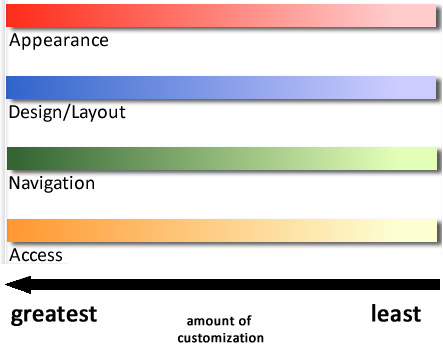
Figure 1: Importance of customization components on a continuum.
The areas of emphasis, or customization of the portfolio's components, include:
- Appearance options, such as corporate colors and fonts, use of logos
- Design/layout features, including the use (and contents) of a portfolio header, the chosen navigator, renaming files and adding information about the files to the cards
- Navigation choices include adding a column to the files' data to reorder the contents, using folders and subfolders to organize the contents, and working with internal links
- Access to the content considers whether or not to apply OCR to the files' contents and the formats used for individual files in the portfolio
Each construction element is weighted differently for the case examples, and apply to any portfolio you build.
For the casual reader
As mentioned, the PDF Portfolio designed as a product brochure must present all the information clearly and simply for the reader. As a marketing instrument, the product needs to use corporate identity items and take advantage of the animated navigators. The design and layout needs to be simple and obvious.
Using a default layout for the PDF Portfolio brochure leaves a lot to be desired (Figure 2). The product is unbranded and boring, and there's no indication of what the user should do or look at first.
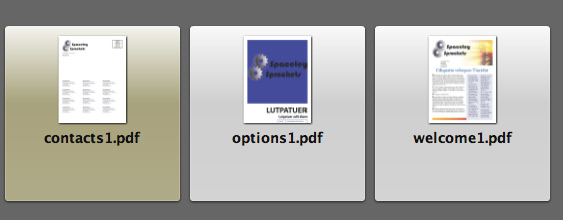
Figure 2: The default layout is too utilitarian.
To establish a path through the portfolio for the user, I added a custom column to the File Details panel named sort, then numbered the files according to the path the user should follow through the documents (Figure 3). I also added a description, and instructions to click the file to view it.
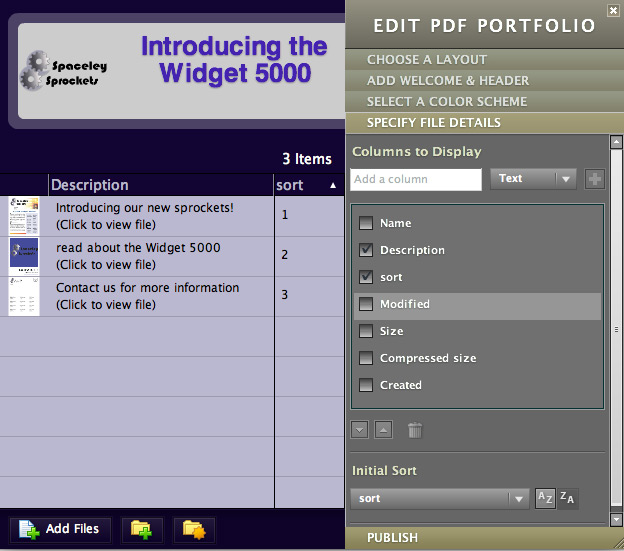
Figure 3: Description and sort method added.
As you can see in the finished portfolio, a custom color scheme was added, as well as a header containing links to the company (Figure 4). The overall appearance is much more attractive and informative. The PDF components are converted TIFF images of the source files, and can't be searched.
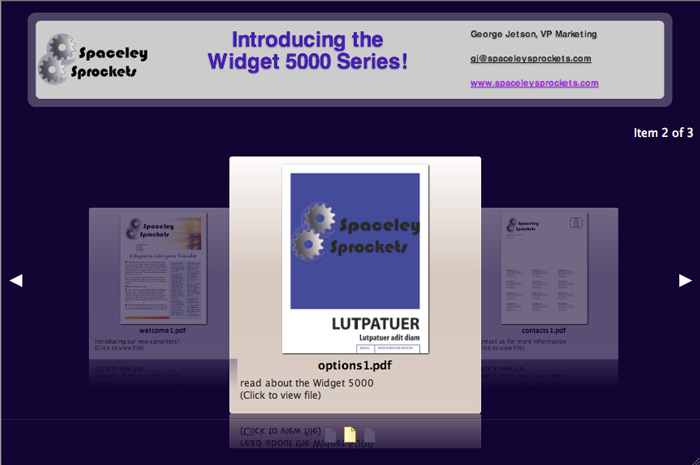
Figure 4: Customized display and instructions.
For a current customer
In order for the widget customer to use the product, they need to access information about the product in convenient ways. They also need to source data quickly and be able to use different methods, such as clicking a file name in the navigator, or searching the contents.
Building a user manual in a PDF Portfolio lets you stretch your Acrobat abilities! In the sample project for this article, you'll see a number of custom features, designed to both identify the Spaceley Sprockets brand and provide for a logical and convenient way for the user to navigate through the project.
The portfolio uses the same custom colors and logos as the product brochure. However, the links on the header now point to company customer support options (Figure 5).
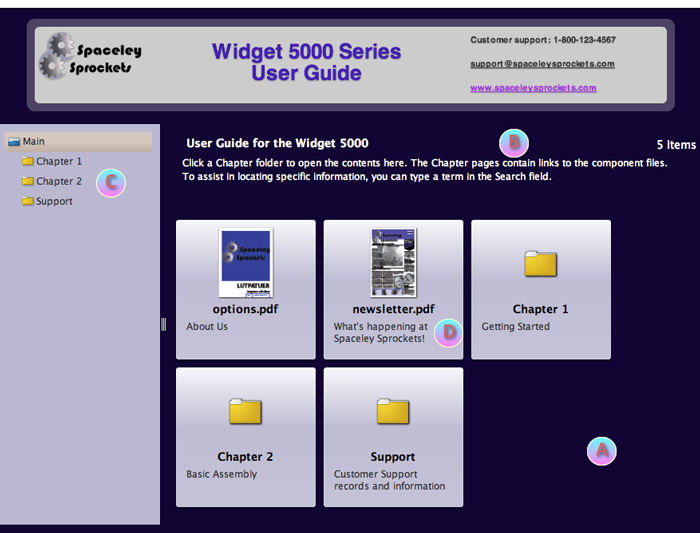
Figure 5: Include customer support information.
On the PDF Portfolio window, you'll see a number of customizations designed to organize and guide the user through the portfolio:
- The Grid with Sidebar navigation layout offers quick navigation and orientation for the user
- Text at the top of the grid area shows basic navigation instructions
- Stand-alone documents and folders are listed under the Main heading
- Documents and folders include headings or labels
Note: Like the PDF Portfolio brochure, the user guide includes a custom Sort field in the File Details view, again used to order the file display on the screen.
The first chapter shows further navigation features (Figure 6).
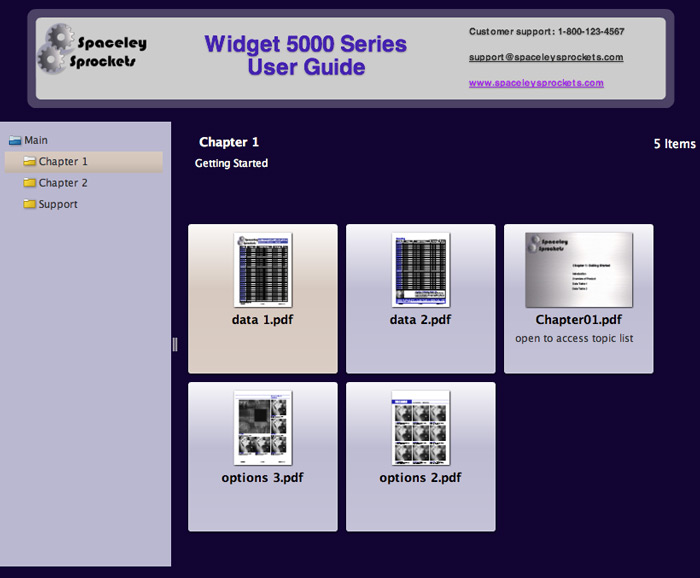
Figure 6: Folders contain document thumbnails.
A single-page PDF file, used like a switchboard, contains links from the main chapter page to the chapter contents. Keep in mind that you can add links to different files in a PDF Portfolio, but you must make those links after the portfolio has been assembled (Figure 7).
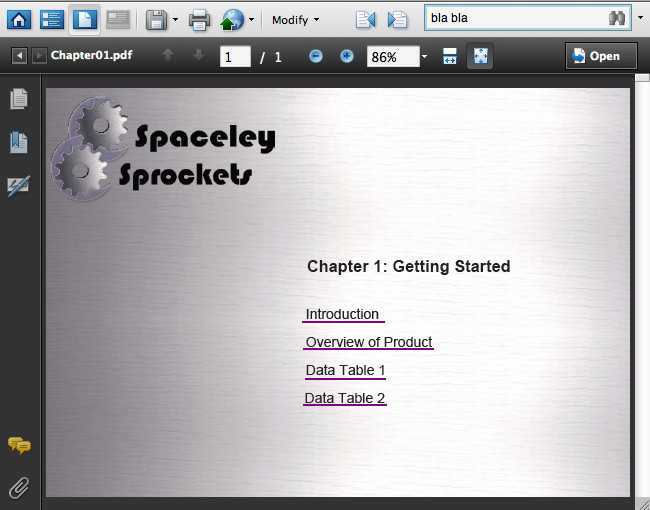
Figure 7: Link documents from the ‘switchboard' PDF file.
As a final navigation aid, the user-guide documents contain text and images, allowing the user to search for terms throughout the open document or entire portfolio (Figure 8).

Figure 8: Search for terms in the component documents.
Products covered: |
Acrobat X |
Related topics: |
Combine Files |
Top Searches: |
Create PDF combine files into one PDF Rearrange PDF pages |
Try Acrobat DC
Get started >
Learn how to
edit PDF.
Ask the Community
Post, discuss and be part of the Acrobat community.
Join now >



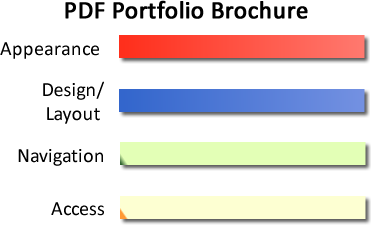
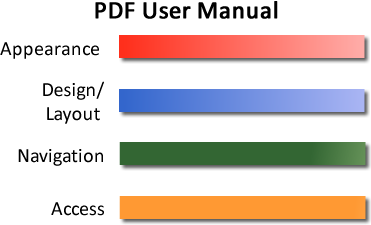
0 comments
Comments for this tutorial are now closed.
Comments for this tutorial are now closed.