Starting a shared review in Acrobat 8
Learn how to get started conducting a shared review.
To conduct a shared review, you and your reviewers must have read and write access to the server you use for storing comments. This tip assumes you have a properly configured location for storing shared comments.
The shared PDF that you send includes the Comment & Markup toolbar and instructions in the document message bar.
1. Start the setup wizard for a shared review:
- Click the Review & Comment button in the Task toolbar and choose Send For Shared Review.
- Choose Comments > Send For Shared Review.

2. If prompted, type your name, e-mail address and job title in the Review Profile dialog box, and click OK.
3. The option to enable commenting for Adobe Reader users is selected by default.
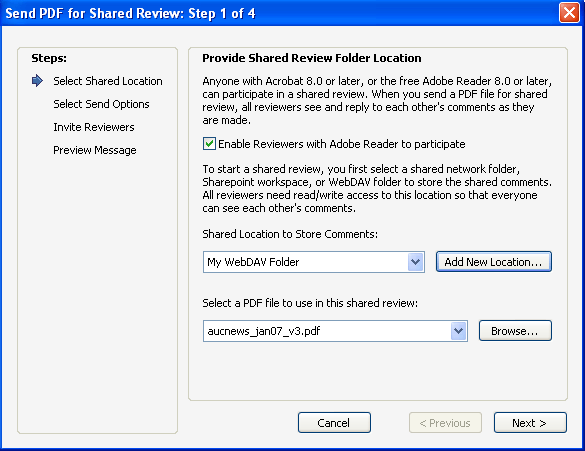
4. If you don't already have the PDF file for distribution open in Acrobat, select the PDF to be reviewed, and then specify whether to send it as an e-mail attachment or to post it on the network and send an e-mail invitation with a URL. (If you want to distribute the PDF later or using a different method, select the option to save a copy to your local hard drive.) Click Next.
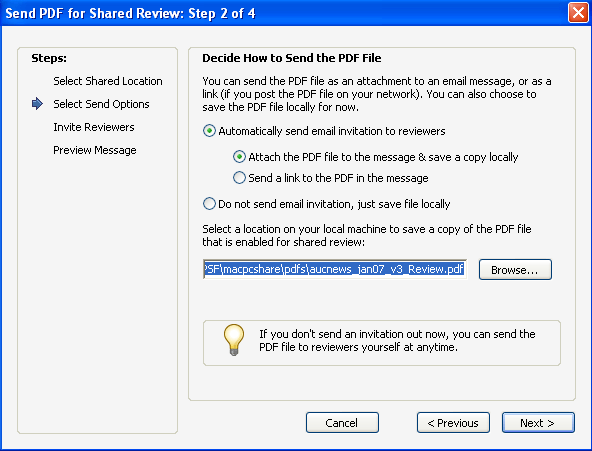
5. Specify reviewers by typing their e-mail addresses, or by clicking Address Book and selecting e-mail addresses from a Lotus Notes or Microsoft Outlook address book. Insert a semicolon or a return between each address. If you want to specify a date when the review ends, select Set Deadline, and enter the month, day, and year. Click Next.

6. Review the invitation, and then click Finish.

7. The shared PDF now contains the following information: the e-mail addresses of reviewers, the path to the shared folder and the initiator's profile. No matter when or how you send this PDF, each recipient gets this information, which appears in the Welcome screen with news of recent activity when the PDF is opened.
8. If you're sending the shared PDF as an e-mail attachment and your e-mail application doesn't let you send e-mail automatically for security reasons, answer any alert messages that this application might return, and send the message.
NOTE: If you distribute the shared PDF after the review has started, any review comments that have been published up to that point will appear in the file, even if the recipient doesn't have access to the comment server.
Related topics: |
Review and Comment |
Top Searches: |
Start a PDF review comment on your mobile device |
Try Acrobat DC
Get started >
Learn how to
edit PDF.
Ask the Community
Post, discuss and be part of the Acrobat community.
Join now >

0 comments
Comments for this tutorial are now closed.
Comments for this tutorial are now closed.