My top nine favorite new features in Acrobat 9
This is almost embarrassing for me. When Acrobat 8 was released, I suggested that many of the new features in Acrobat 8 were great additions to the program and lauded the improvements as being the best-to-date for Acrobat revisions. So what am I going to say about Acrobat 9?
When I first opened Acrobat 9, I expected some new features, but nothing as impressive as those in Acrobat 8. Now here I am telling you that while Acrobat 8's additions were great, those in Acrobat 9 are nothing less than spectacular!
I'm not inclined to claim that any new revisions in Acrobat are any better than a previous version--unless, of course, in my opinion it's true. This is precisely the case in Acrobat 9, which leads me to call it a "must" upgrade for all serious Acrobat users.
Adobe's marketing staff will tell you about some of the things they believe are the best additions and enhancements in the Acrobat 9 upgrade; all of the items they list may not be the same as what I find to be the most impressive in this new release.
The following is my personal categorization of the top nine best new additions to the Acrobat 9 family of products:
1. Acrobat.com. I rank Acrobat.com—and all the things you can do with this new online service--as the best new feature Adobe has added to any of its products in the past two decades. With Acrobat.com, you have a free online service and online library. You can upload and share files, engage in review sessions, hold online meetings in real time, distribute forms, collect form data and more. The service is free to users of Adobe Reader and Acrobat.
NOTE: Although Acrobat.com is not an Acrobat 9 product, it is being released as a new service from Adobe that works well with the Acrobat 9 family of products. After May 13, 2014, Acrobat.com will no longer be an option for shared reviews and distributing forms in Acrobat 9.
If you've struggled with an IT department to get a server configured for things like online sharing, or been generally confused in working with Acrobat Connect, wave goodbye to the frustration.
Acrobat.com is both marvelous and quite easy to manage. From the File menu, choose Go to Acrobat.com. Note that you can also access Acrobat.com from a variety of other commands, such as Upload Documents to Acrobat.com; Share Documents on Acrobat.com; a number of other sharing options; and when distributing forms.
To log on to Acrobat.com, you need an Adobe ID (different from your AcrobatUsers.com username). Any of the menu commands that take you to Acrobat.com will prompt you to sign up for an Adobe ID if you don't currently have one. Once you log on with an ID and password, you're in.

Your Acrobat.com Library contains files you upload and want to share with other users; serves as the location to engage in shared reviews, hold online web conferencing sessions or maintain a repository of forms you can distribute for data collection, and where Adobe Reader users can create PDF documents.
2. PDF Portfolios. In Acrobat 8, we were introduced to PDF Packages. In Acrobat 9, they have given way to PDF Portfolios. A PDF Portfolio provides an opportunity to add a number of different files (any file type) to the portfolio. You have options for creating the design and visual look, adding Adobe Flash animation to a Welcome page, and displaying your collected files in an attractive Flash interface that makes it easy for users to browse the content.
Whereas PDF Packages were designed for assembling files together in a single package, PDF Portfolios offer the same features while expanding the capabilities with a new focus on presentation. The new Flash-based interface is sleek and dynamic.
You start a PDF Portfolio with an option to add a Welcome page. Among other options, you have a choice for adding a Flash file for your Welcome page. You can also choose a PDF file, images, text, adding a Header, or choose no welcome page. In short, PDF Portfolios offer you a number of options to create a custom design for the opening page--something that wasn't so easy to do with PDF Packages.
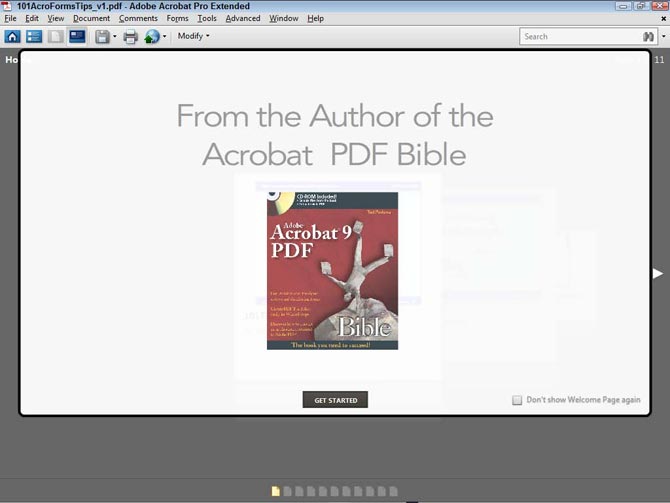
An Adobe Flash file added to a PDF Portfolio Welcome page
After adding a Welcome page (or choosing not to use a Welcome page), you enter the PDF Portfolio Edit mode where you can add files or folders of PDF and native documents. You make choices for the view you want your Portfolio to use, such as the Revolve layout shown in Figure 3.
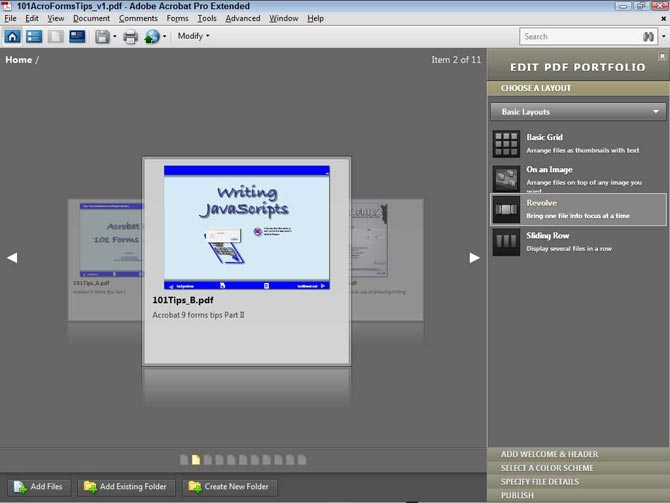
You have a number of different layout views to choose from, a number of color schemes to use, another viewing mode that displays the file details, and publishing options such as sharing your portfolio on Acrobat.com.
For a sample PDF Portfolio, download my 101formsTips.pdf file.
Download PDF file [8.30 Mb]
3. Shared Reviews. Real-time collaboration on a server that you don't have to configure makes shared reviews a quantum leap in Acrobat development. Now together with Acrobat.com, you don't have to worry about talking to your IT department to configure a server.
Remember in Acrobat 8 when Adobe told you (and I think I did, too) that sharing reviews got so much easier with the new Shared Location? We were all shouting that setting up a shared review on a local network had gotten so much easier. Well, that's child's play compared to what you have available with Acrobat 9.
This new feature is a huge welcome for any Acrobat users who have wanted to engage in Shared Reviews, but were unable to host files on a server properly configured for sharing reviews. In Acrobat 9, Adobe has taken care of all the server configurations--all you have to do is choose Comments > Send for Shared Review. The Send for Shared Review wizard opens as shown in Figure 4. From the drop-down menu at the top of the wizard, you can choose to automatically download and track comments on Acrobat.com. You step through the wizard, add your recipients, and presto, your review session has begun without all the fuss and bother of configuring a server.
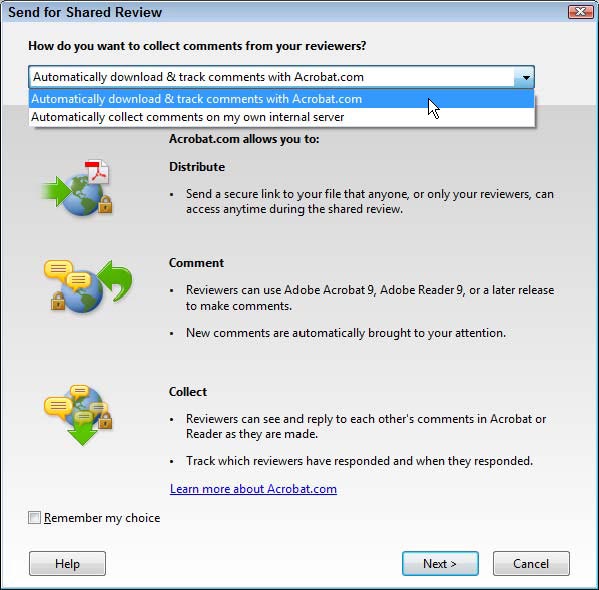
4. Forms authoring in Acrobat Standard. Acrobat Standard (Windows only) has become more powerful with the introduction of forms-authoring support. In Acrobat Standard, you can now create PDF forms, distribute forms, collect form data and track forms on Acrobat.com.
This is a huge leap forward for Acrobat Standard users. All of the forms-authoring capabilities found in the Acrobat Professional products are available to Acrobat Standard users, including creating form fields, writing JavaScripts, distributing forms and collecting data.
5. Flash integration. Flash is all over Acrobat and PDF in version 9. In this release, we are now seeing the real benefits of the Adobe acquisition of Macromedia. The engineers have been hard at work integrating, among other things, Flash in Acrobat 9; the fruits of their labors are quite evident.
You no longer need to use a Flash Player plug-in with the Acrobat viewers. Adobe’s Flash Player is hard coded in all version 9.0 viewers. You can convert Flash .swf and .flv files directly to PDF. When working with Acrobat.com, you're working within a Flash interface. You can add Flash animation to PDF Portfolios, and you have new wizards to help you add Flash files to PDF documents, including a new Flash Tool in the Multimedia toolbar. You can also use the Create PDF > From File command and convert a Flash .flv. or .swf file directly to PDF at the size of the original media clip.
6. Scanning and OCR. Scanning and recognizing text using OCR is much improved in Acrobat 9. Clearscan technology is supported with Acrobat Scan for much improved scan results, and support for Windows Imaging Architecture (WIA) scanners (Windows only) has been added. If you're looking for suspect words after converting an image scan with OCR, don't expect to find many with the new improvements to scanning and OCR.
For users of scanners compliant with Windows Imaging Architecture, you have options for using and customizing presets from the Document > Scan to PDF submenu, as shown in Figure 5. If you want to customize one of the pre-installed presets, just choose Configure Presets and set your own scanning attributes. Each time you scan a document, you can easily use a preset; convert text using Recognize Text Using OCR; and for forms, automatically invoke Detect Fields (Run Form Field Recognition) all in one step.

7. Adobe Presenter. If you're an Acrobat Professional Extended and Microsoft PowerPoint user (Windows only), you get Adobe Presenter on your installer CD-ROM. Presenter is a PowerPoint add-on that enables you to export your slide presentations with animation to a Flash file with a custom Flash interface.
In case you're not yet aware of the new Acrobat 9 products, the former Acrobat 8 3D has been rebranded as Acrobat Professional Extended and is only available on Windows. In addition to the 3D features for converting native CAD drawings to PDF and assigning a variety of attributes to 3D files, Presenter is also bundled with Acrobat Professional Extended.
Install Acrobat Professional Extended and Adobe Presenter, and a Presenter tab appears in the PowerPoint Ribbon in PowerPoint 2007 adjacent to the Acrobat tab. If you've struggled with attempting to capture animations from PowerPoint when converting to PDF in previous versions of Acrobat, your struggles are over. Presenter converts all animations and bundles your slides, animations, transition effects, movie files, sound effects, and more into a neat Flash interface after converting to PDF.

In Figure 6, you see the slide show I created from 11 PowerPoint slides--it opens in Acrobat, showing Page 1 of 1. The entire slide show was converted to a single Flash movie file.
8. Commercial Printing Support. Several new additions appear with the Print Production tools in the Acrobat Professional products. You can use the Preflight tool to create new Adobe PDF Layers, use the new Object Inspector tool to analyze images and objects, as well as resolution and colorspace, and to find a range of new options for converting color.
9. Adobe Reader. I'm adding Adobe Reader to my list because you can do more with the free product now than ever before. Reader 9 has become a much more useful tool, and you'll want to encourage all people not using one of the commercial Acrobat products to upgrade to Reader 9. You can use it to start a meeting on Acrobat.com, to participate in real-time conferencing and reviews, and to create PDFs online dynamically.
There are hundreds of other improvements in Acrobat 9. The new Form Edit mode makes it easier than ever to create PDF forms; you can create new layers using both the Preflight tool and a new menu command in the Layers panel Options menu; a number of automated steps have been added to the program; the Tracker for tracking reviews and distributed forms is super; you can split PDF documents on bookmarks or page length; exporting to Microsoft Word has reached a new pinnacle of excellence; and combining files has gotten better. In total, about 350 other improvements have been made to the program.
In the weeks and months ahead, my AcrobatUsers.com colleagues and I will help guide you through the details of the new features you'll find in Acrobat 9. Stay tuned!
Products covered: |
Acrobat 9 |
Try Acrobat DC
Get started >
Learn how to
edit PDF.
Ask the Community
Post, discuss and be part of the Acrobat community.
Join now >

0 comments
Comments for this tutorial are now closed.
Comments for this tutorial are now closed.