This tutorial shows you how to work with the Review and Comment features in Acrobat 9. See what the all-new Acrobat DC can do for you.
Download a free trial of the new Acrobat.
Keep tools “sticky” using Acrobat 8 and 9
Learn how to keep the highlight comment tool sticky in Acrobat 8 and 9.
If you use the highlight comment tool frequently, you can keep this tool "sticky" while in use. Just open the Properties Bar from the toolbar well (or press Control+E on Windows) and then after you select the Highlight tool, you’ll have the option “Keep tool selected”.
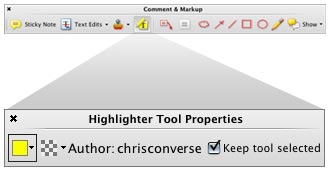
Products covered: |
Acrobat 9 |
Related topics: |
Review and Comment |
Top Searches: |
Start a PDF review comment on your mobile device |
Try Acrobat DC
Get started >
Learn how to
edit PDF.
Ask the Community
Post, discuss and be part of the Acrobat community.
Join now >

3 comments
Comments for this tutorial are now closed.
Lori Kassuba
10, 2014-12-02 02, 2014Hi Stephen,
Sorry to hear about your frustrations. Try selecting the sticky note tool and Ctrl + Click to reveal the command to keep the tool selected.
Thanks,
Lori
Stephen Strum
6, 2014-11-26 26, 2014Just “upgraded” to Acrobat Pro XI on iMac and so much work to learn where new tools are and new icons. It’s a real pain in the butt. I cannot find any place where I can keep the tool selected as in Acrobat 9 Pro. I am an Acrobat Pro user since the very early days and after just purchasing Acrobat Pro XI today I may be seeking out a new application to replace Adobe. I am NOT a happy camper insofar as Adobe’s support and its upgrades which are eating up way too much of my time. Listen to the customer for a change.
Lori Kassuba
6, 2013-11-25 25, 2013Hi test,
In later versions of Acrobat (X and XI), just select the highlight tool command, right-click and choose “Keep Tool Selected”.
Thanks,
Lori
test
4, 2013-11-21 21, 2013This didn’t work for me. That option isn’t there.
Comments for this tutorial are now closed.