This tutorial shows you how to work with the PDF Forms features in Acrobat X. See what the all-new Acrobat DC can do for you.
Download a free trial of the new Acrobat.
Understanding Acrobat form tools used in Acrobat X
Learn how to use Form Edit Mode, create fillable PDF forms and use the different forms tools in Acrobat X.
In this tutorial, you'll learn how to use Form Edit Mode, create fillable PDF forms and use the different forms tools in Acrobat X.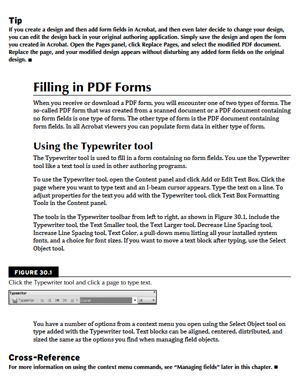 This summary is excerpted out of chapter 30 of The Acrobat X PDF Bible by Ted Padova, published by Wiley. Follow the link further below to download the complete 50-page sample chapter.
This summary is excerpted out of chapter 30 of The Acrobat X PDF Bible by Ted Padova, published by Wiley. Follow the link further below to download the complete 50-page sample chapter.
Adobe PDF forms can be created in Acrobat Standard (Windows) and Acrobat Pro using the form tools and many commands for creating a different kind of form. XML forms are created in Adobe Designer and Acrobat PDF forms are created in Acrobat (Standard or Pro). In some cases, an Acrobat PDF form might be preferred over an XML form. These two form types are distinctive in both the creation process and the intended use.
In this chapter, you will learn some of the fundamentals for creating PDF forms, including:
- Acrobat forms are not scanned documents converted to PDF. They are dynamic and can include interactive elements, data fields, button, and JavaScripts.
- Automatic form fill-in is enabled in the Preferences dialog box. Form fields can be displayed on PDF pages with a highlight color to help identify field locations.
- Data fields are created using many different field types including text, buttons, combo boxes, list boxes, signatures, check boxes, radio buttons, and barcodes.
- You set all data field attributes in the Field Properties window. Properties can be described for fields by selecting the tabs labeled Appearance, Options, Actions, Calculations, or other tabs associated with specific field types.
- Acrobat X Pro and Standard have a Form Editing mode where you add field objects via a pull-down menu where the various form tools are selected.
- In Acrobat X Pro and Standard, you edit forms in Form Editing Mode and fill in or check form functionality in Preview mode.
- You can edit fields with a context-sensitive menu. Acrobat has several editing commands used for aligning fields, distributing fields, and centering fields on a PDF page.
- Field duplication is handled in a context menu. You can duplicate fields on a page to make tables with the Place Multiple Fields command, or duplicate fields across multiple pages with the Duplicate command.
- The Fields panel dynamically lists all fields created in a PDF file. The panel menus and options can be of much assistance in editing field names and locating fields. The panel is in view only in Form Editing Mode.
- A form's tab order can be easily reordered by dragging fields up and down in the Fields panel.
Download a PDF file of chapter 30 of The Acrobat X PDF Bible on Understanding Acrobat Form Tools. [PDF: 811kb]
Products covered: |
Acrobat X |
Related topics: |
PDF Forms |
Top Searches: |
Convert existing forms to fillable PDFs fill and sign PDF online |
Try Acrobat DC
Get started >
Learn how to
edit PDF.
Ask the Community
Post, discuss and be part of the Acrobat community.
Join now >

0 comments
Comments for this tutorial are now closed.
Comments for this tutorial are now closed.