Looking for more help on How to Edit PDF?
- Consult the How to Edit interactive guide.
- Ask a question in our forum.
- You can leave a comment below for the author of this tutorial.
In this tutorial, learn how to edit PDF by adding text to a PDF using the Add Text Comment tool, previously known as the Typewriter tool. The Typewriter tool has been replaced by a full-fledged fast text engine. Just select the Add Text Comment tool from the Comments panel, click the Add Text Comment tool, click the page where you want to add your text and type away. Format as needed. The Typewriter tool is also available in the free Reader.
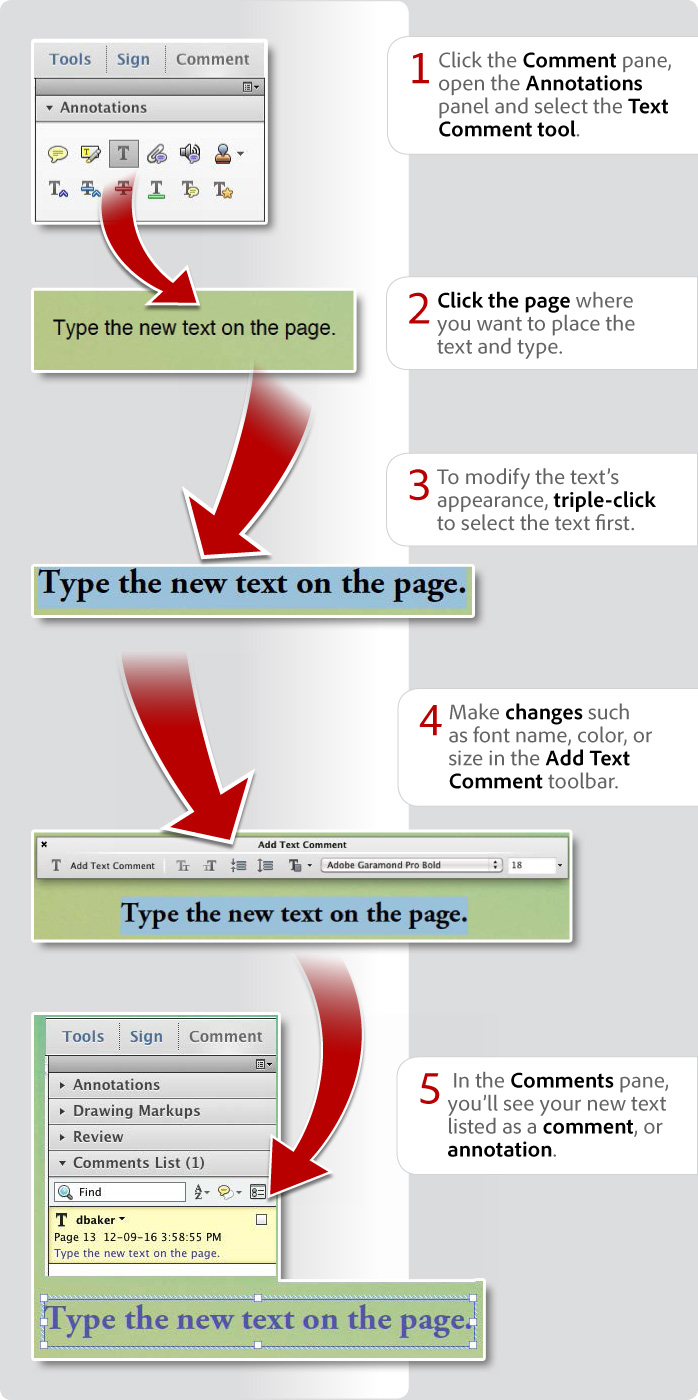
Donna Baker – September 20, 2012
Products covered: |
Acrobat XI |
Related topics: |
Edit PDFs |
Top Searches: |
Edit PDF files convert PDF to Word convert PDF to Excel convert PDF to PowerPoint Rearrange PDF pages Convert PDF to JPEG |
Try Acrobat DC
Get started >
Learn how to
edit PDF.
Post, discuss and be part of the Acrobat community.
Join now >
34 comments
Comments for this tutorial are now closed.
Lori Kassuba
7, 2015-07-14 14, 2015Hi Annette,
You’ll find the old Typewriter tool located under the Comment pane in the Annotations panel. When the Text comment tool is selected you can use the keyboard shortcut Ctrl + e to bring up the properties.
Thanks,
Lori
Annette
4, 2015-07-10 10, 2015i fill out a lot of PDF forms. i used the typewriter tool in Adobe 9 and loved it. i upgraded to 11 Pro and the typewrite tool is gone.
i am wasting time trying to figure out how to change something i have previously typed. it is as if it has become permanent text.
can you please tell me how to get the functions of the typewriter tool?
Nancy Davin
6, 2015-04-13 13, 2015Thank you, Lori Kassuba, for the instructions on how to add to the toolbar!
Lori Kassuba
6, 2015-04-13 13, 2015Hi Nancy Davin,
This tool was only moved to a different panel from Acrobat X. You also have the Add Text and Add Checkmark tools under the Fill & Sign panel available in Acrobat XI.
Thanks,
Lori
Nancy Davin
9, 2015-03-31 31, 2015Why fix what aint broke? This is a moronic change from the easy typewriter button that used to be available.
Lori Kassuba
2, 2015-01-16 16, 2015Hi Melissa,
Try selecting the comment in the Comments List panel and then move it.
Thanks,
Lori
Melissa
4, 2015-01-13 13, 2015Is there some trick to creating a comment and then wanting to move it? I hover and it’s not there for more than a second.
nadeem
8, 2014-08-13 13, 2014thanks for the help
j wilson
11, 2014-07-30 30, 2014I am with everyone else on what a mess this is, I have just wasted 30m trying to work this out and then have more problems with existing text and changes. Must be great having a job were you get paid to come up with useless unfriendly new changes just to justify a job.
Lori Kassuba
4, 2014-06-24 24, 2014Hi Mike Joy,
You can use the Add Text Box tool located in the Drawing Markups panel to add a box and border around your text.
Thanks,
Lori
Mike Joy
9, 2014-06-18 18, 2014In X Add Text allowed a box & border which was useful when adding lengthy technical comments. This does not appear in the properties bar for Add Text markups in XI. In fact neither can you change fonts or font size locally. This all means that you can’t do technical editing at all. Its all a bit like the Windows 8 experience.
Lori Kassuba
7, 2014-05-30 30, 2014Hi HPiilonen,
In Acrobat XI, you can see the font size by activating the Edit Text & Image tool in the Content Editing panel. Click in the text area and then look at the information in the Content Editing panel.
Thanks,
Lori
HPiilonen
8, 2014-05-28 28, 2014we’ve recently upgraded to Acrobat XI. I was trying to check the font size on pdf which you could do in Acrobat X by usin the Text TouchUp tool to select a part of the text, and then right-click it and select Properties. It was great but it seems this function has gone. Is there another way to do this?
Jearl Walker
5, 2014-04-07 07, 2014After I type in a phrase and then triple click on it to define it, the Add Text Comment tool bar does not appear.
Lori Kassuba
1, 2014-03-18 18, 2014Hi Niecie,
I don’t experience any problems adding text or initials on top of a stamp using either the Add Text Comment Tool or any of the tools under the I Need to Sign panel (under the Sign pane). Are you using either the commands under the Comment pane or Sign pane but not Tools pane > Content Editing panel? What version of Acrobat and/or Reader is this?
Thanks,
Lori
Niecie
12, 2014-03-15 15, 2014I’m a long-time user of Adobe Acrobat, and am very familiar with previous versions’ capabilities. I am disappointed in Version XI in that the Add Text Comment Tool doesn’t have the capability to fill in forms or the stamps, like the old typewriter tool did. We had created a stamp with specific information we needed (General Ledger account number etc) and now it disappears when we type it and drag it onto the stamp. I tried “bringing forward” etc and that doesn’t help.
Lori Kassuba
2, 2014-02-24 24, 2014Hi Pat,
Yes, this is possible, please see this discussion for more details:
http://answers.acrobatusers.com/How-set-default-font-add-text-feature-Acrobat-XI-q125974.aspx
Thanks,
Lori
Pat
8, 2014-02-18 18, 2014Is there anyway in Adobe XI to set the add text box to a set font? Right now it appears to be minion, but we use a standard at the office, and I would like to have it set so I don’t need to change it every time I add text to a PDF. Thanks!
carol
4, 2013-11-27 27, 2013The old typewriter tool was MUUUUCH easier to use.
Lori Kassuba
1, 2013-10-17 17, 2013Hi BLAH,
It would probably be more effective if you posted your comment here:
https://www.adobe.com/cfusion/mmform/index.cfm?name=wishform
Thanks,
Lori
BLAH
9, 2013-10-15 15, 2013all acrobat versions after 9 have been AWFUL TERRIBLE MAKES ME WANT TO STOP USING ALL THINGS ADOBE!!
Lori Kassuba
1, 2013-10-08 08, 2013Hi Cindy Nye,
It can be frustrating when commands and tools change, but I do think that the Comments pane is the best place for this particular command because it appears in the Comments List.
Thanks,
Lori
Cindy Nye
8, 2013-10-03 03, 2013It’s taken me over 30 minutes to figure out where the typewriter function is. This version is horrible and I agree with other people. It’s overpriced and not user friendly.
Lori Kassuba
6, 2013-09-03 03, 2013Hi Richard,
Keep in mind that both the Typewriter tool (now called the Add Text Comment tool) and the Loupe tool can easily be added to the toolbar for quick access.
Thanks,
Lori
Richard Pruitt
3, 2013-09-03 03, 2013Acrobat XI is awful.. at least for we visual people. All of the Adobe CS6 apps have similar tool sets except Acrobat XI which seems like it has been re-designed by Microsoft Word users. Two very basic tools, “Typewriter” and “Loupe” are still there if you can find them - buried deep inside. Typewriter is renamed something that sounds and looks like several other type tools. Versions 9 and 10 were tops.
donna baker
3, 2013-07-25 25, 2013Hi debbsc -
I like the Add Text tool as well, but I agree that it’s a pain to have to reset it every time you use it. The tool is part of the larger Edit Text & Images function, and that isn’t customizable with regards to defaults either. Maybe in the next version of Acrobat??
donna.
debbsc
4, 2013-07-17 17, 2013I like the “Add Text” tool in that it does add text into the document and not as a comment. This is more in line with what my experience of the Typewriter tool was in Adobe Pro 9. But what I do not like, so far, is that I have not been able to find a way to save my font, size, and color preferences in XI. I have to change it every time I open a new document? Before, with the typewriter tool I was able to save these preferences once and that was that. I’ve looked everywhere I could think of to save my preferences for this Add Text tool, but so far, no luck. Can anyone help with this?
Lori Kassuba
3, 2013-07-11 11, 2013Hi Augustine,
Thanks for clarifying the difference in location of the typewriter tool (or Add or Edit Text Box tool) between Acrobat X and XI.
Lori
Augustine
7, 2013-07-07 07, 2013Hi Guys,
Its depend on the version you are looking as well. In Acrobat Pro X, it’s under ‘Content Tool’—> Edit Text and Objects—> then Add or Edit text Box.
Hope this helps.
Lori Kassuba
3, 2013-05-31 31, 2013Hi Heather,
The Typewriter tool (or as it is now called the Add Text Comment tool) is really an annotation so it may be difficult to place it on top of a form field or another annotation. Have you to tried the Add Text command in the Content Editing panel? This places text directly in your document and not by adding a comment.
Thanks,
Lori
Heather
7, 2013-05-30 30, 2013This version of adobe is not user friendly for the typewriter feature. I can’t even get it to type an x over a box. Things are difficult to find.
Lori Kassuba
3, 2013-05-21 21, 2013Hi Humayun,
The Typewriter tool has just been moved. As noted in this tutorial, it is now located in the Comment pane in the Annotations panel and is now call the Add Text Comment tool.
The Touchup tool has been replaced with a far more robust tool called the Edit Text & Images tool in the Content Editing panel in Acrobat XI.
Thanks,
Lori
Lori Kassuba
3, 2013-05-21 21, 2013Hi BJ Anderson,
This is a community site designed to for Acrobat users to help each other. If you have a concern about product development, I suggest you post it here:
https://www.adobe.com/cfusion/mmform/index.cfm?name=wishform
Lori
Humayun
9, 2013-05-20 20, 2013Hi,
Im a big fan of Acrobat pro 9 Extended editon.
and recently i got XI Version the tools mission in it is Typwriter.
Now we are not free to type anything freeling anywerhe in the page of pdf.
And i didnt find the touchup tool also.
Any idea how we can get typrwriter tool and touch up tool.
i request adobe to have the typewrite back with a update.
BJ Anderson
2, 2013-05-16 16, 2013You people at Adobe just don’t get it. Don’t you recognize that these are dissatisfied customers? And we are dissatisfied for a good reason—what we had before was better and more user friendly! And we are expected to pay an arm and a leg for this software to boot… It is overpriced.
Lori Kassuba
2, 2013-05-16 16, 2013Hi Anna,
Depending on what you’re doing in the document, you might find that the Add Text command in Acrobat XI under the Content Editing panel is easier to use. This will add text to your document but not as a Comment. The text will be integrated into the document.
Thanks,
Lori
Anna
11, 2013-05-10 10, 2013Good god i hate the new version. Painful and painful. I want the old typewriter back!
Lori Kassuba
5, 2013-05-06 06, 2013Hi Susana - the Typewriter tool is now found under the Comments pane in Acrobat and Reader XI and it’s the same as the Add or Edit Text Box tool found in Acrobat X. In earlier versions it was referred to as the Typewriter tool.
Lori
Susana
5, 2013-05-03 03, 2013I miss the typewriter so badly. Could you please put it back? It worked so much better tan the new one. It is awful and it is hard to use.
donna baker
6, 2013-03-05 05, 2013Hi Ajay -
Open the Properties toolbar (CTRL/COMMAND & E) while you have the comment box open, and make some adjustments to the font size if necessary.
You could also check the size assigned in the preferences. Open the Preferences, click Commenting in the categories, and see what you have set for font and font size.
donna.
Ajay
10, 2013-02-27 27, 2013The Text Comment Box has become much larger than the font. How do I resize it? If I grab the corner to resize (make it smaller), the typed letters start to disappear.
BJ Anderson
3, 2013-02-26 26, 2013Thank, Lori. That’s great for this tool, but what about the others that take several clicks to get to? —for instance flatten page, etc. I do not like the new “look”...
Lori Kassuba
3, 2013-02-26 26, 2013Hi BJ,
You can easily add this command to the toolbar by right-clicking on it and then choosing “Add to Quick Tools Toolbar”. Then it will always appear in the toolbar for you.
Thanks,
Lori
BJ Anderson
4, 2013-02-21 21, 2013I hate that everything that was so conveniently on the toolbar in other versions is now buried and I have to search in frustration for what I want!
Michelle Martin
12, 2012-12-11 11, 2012I like this infographic better than the video on the same topic. Very clear. Thank you.
Comments for this tutorial are now closed.