This tutorial shows you how to work with the Accessibility features in Acrobat 9. See what the all-new Acrobat DC can do for you.
Download a free trial of the new Acrobat.
Acrobat 9 can help do accessibility right
Learn how to use Acrobat 9 to create PDF files that meet specific legal or regulatory needs, such as accessibility.
Creating PDF documents is fairly simple these days, as there are any number of tools and workflows to accomplish this most basic task. Learning to create them properly, particularly when the resulting files must meet specific legal or regulatory needs -- such as accessibility -- for a particular user audience, can be another matter.
In many US federal, state and local government agencies, for example, it's legally required (Section 508) that PDF files be prepared and distributed as accessible documents -- so the content can be accessed by people with disabilities, such as mobility impairments, blindness and low vision. In many other industries, fields and professions, while it may not be mandated by law, there are numerous other benefits to tagging PDF files to make the content accessible PDF.
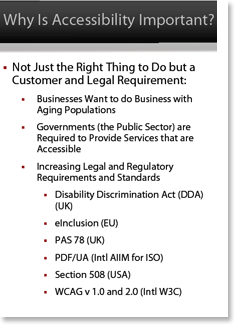
Figure 1: Why accessibility is important
"Tagged PDF files work better on a variety of other devices," says Andrew Kirkpatrick, Senior Product Manager, Accessibility with Adobe Systems. "Also, they are easier to export accurately to other formats."
Building structure into source files
The authoring tools and creation workflow can be critical when accessibility is important. Adobe has worked with key groups and people within the disability community since the earliest days of Acrobat, looking to gather feedback to build tools into many of its software products to help meet the needs of people reading and/or creating accessible PDF documents. Over the years, subsequent versions of Acrobat and the free Adobe Reader have included new and enhanced accessibility features -- some designed to make the products themselves easier for the disabled community to use, and others that assist in preparing document content so it can be properly deciphered by screen-reading devices or other assistive technologies.
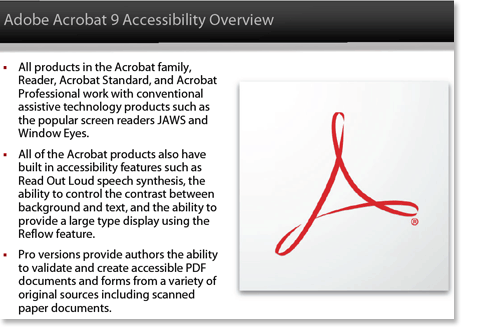
Figure 2: Acrobat 9 accessibility features
It's no surprise that many of Adobe's products -- Acrobat, Reader, FrameMaker, InDesign and LiveCycle Designer -- are among the most useful authoring programs. They allow for building in document structure -- automatically adding tags -- from the beginning, which is the best (least manual intervention) approach to creating accessible PDFs.
Joe Clark, a leading independent authority on Web accessibility and a member of the PDF/Universal Access (PDFUA) Committee, commented on a 2008 blog post on PDF accessibility that "Simple documents are easy to make accessible in PDF up front. So are several kinds of complex documents if you use modern software like InDesign or FrameMaker that can produce tagged PDFs automatically. I have had no trouble creating semantic multi-column PDFs -- with images, no less -- that fly through the Acrobat accessibility checker without problems."
Clark, it's worth noting, wrote an article in 2005 titled Facts and Opinions About PDF Accessibility that concluded "PDF accessibility is OK some of the time when it’s handled by competent authors with what few tools are available. All of those components need improvement, but let’s not pretend we don’t already have the power to create accessible PDFs. We do."
Why aren’t more PDF files accessible?
So why is it today that it still seems to be such a mystery to many that PDF files can be made accessible, and accordingly, why are there relatively few truly accessible PDFs being created and distributed? What's still missing?
"I think that there are two things that are missing," says Kirkpatrick, who also writes a blog on the accessibility of Adobe products. "They are:
- More widely available tools. There are so many ways to make PDF files, and while I'd love to have everyone buy a copy of Acrobat Pro, that isn't going to happen. There are too many tools that do a lousy job of tagging, if they try at all.
- Awareness that accessibility is a factor for PDF files by more of the people creating them. There are some things, like adding equivalents for images and using semantics appropriately, that just cannot be added by a machine yet."
"There are people who say they want accessible PDF authoring (or web-page authoring, for that matter) to require little or no manual intervention by the creator,” he says. "That is still folly at this point."
Acrobat and accessibility
While Adobe recommends that the best workflow for creating accessible PDFs is to properly prepare the source files prior to conversion, there are a number of tools within Acrobat for analyzing and correcting documents to make them more accessible.
-
Choose Advanced > Accessibility > Quick Check. You can use Quick Check to see if a PDF file has searchable text, document structure tags and appropriate security settings to make it accessible.
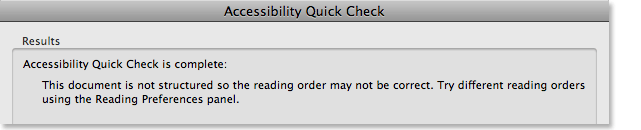
Fig 3: Acrobat 9’s Quick Check performs a basic accessibility analysis. -
Choose Advanced > Accessibility > Full Check. You can use Full Check to examine a PDF for many of the characteristics of accessible PDFs. You can choose which kinds of accessibility problems to look for, which guidelines to reference -- including W3C Web Content Accessibility Guidelines and Section 508 -- and how you want to view the results. You can save the results as an HTML file or as comments that are located where the accessibility problems are detected.
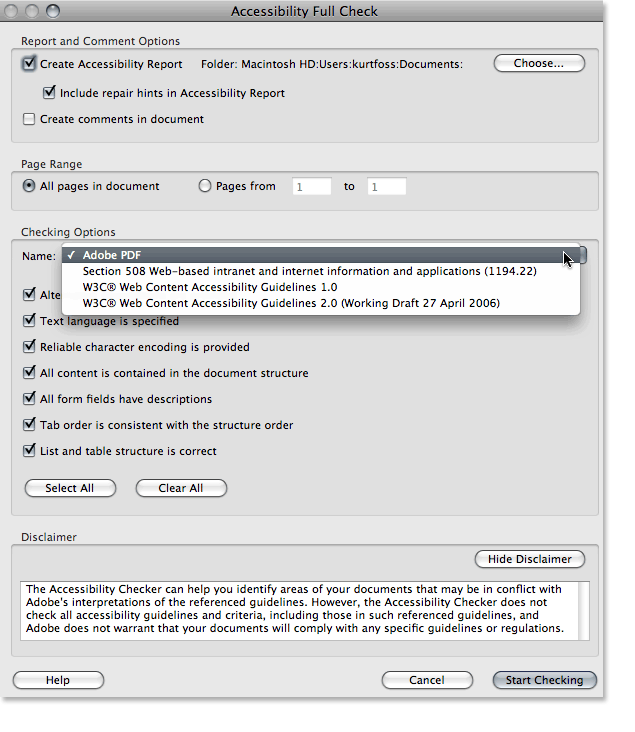
Figure 4: Acrobat 9’s Full Check performs a more detailed accessibility analysis.
Adobe's disclaimer on the Accessibility Checker states:
"The accessibility checker tools can help to identify areas of documents that may be in conflict with the Adobe interpretation of the accessibility guidelines referenced in the application and its documentation. However, these tools don't check documents against all accessibility criteria, including those in such referenced guidelines, and Adobe doesn't warrant that documents comply with any specific guidelines or regulations."
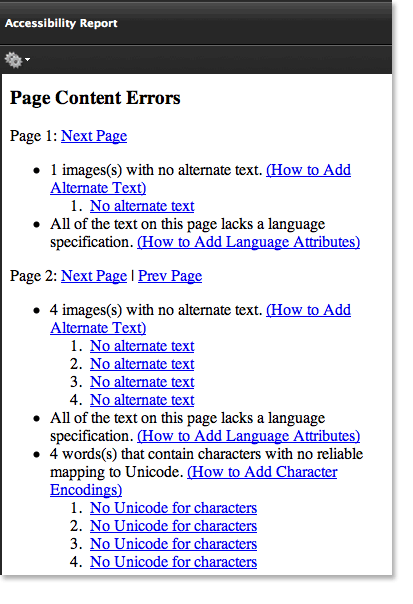
Figure 5: The Full Check Report offers hints on how to repair any problems.
Acrobat's accessibility tools include a way to add tags -- providing a logical structure tree -- to a document. Tags can indicate the precise reading order and improve navigation, particularly for longer, more complex documents, without changing the appearance of the PDF.
Acrobat and Adobe Reader allow users to adjust screen magnification, text colors (including form fields) and contrast to make screen displays easier to read, and provides auto-scrolling features, keyboard shortcuts and text-to-speech ("Read out loud") accommodation. The built-in Accessibility Setup Assistant guides you through a number of options for how Acrobat and Reader display documents and interacts with assistive technologies.
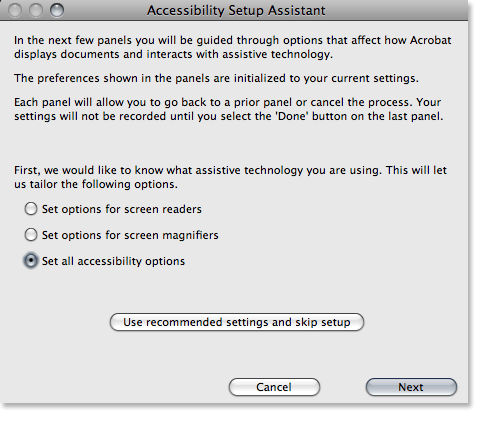
Figure 6: The Accessibility Setup Assistant provides various preferences for displaying PDFs and reading them with assistive devices.
For a more detailed look at some of the accessibility tools in Acrobat 9, see Donna Baker’s article Considering Accessibility.
Accessibility resources
To further the understanding of why and how to create accessible PDFs, Kirkpatrick and Adobe have developed an updated set of training resources on Acrobat and accessibility that are freely available on Adobe.com. They include:
-
Creating Accessible PDF from Microsoft Word [PDF: 941 kb]
This guide describes how to use Acrobat’s PDFMaker with Microsoft Word to make accessible PDF files. Some of the techniques apply to the Microsoft Office productivity suite as well, such as PowerPoint.
-
Acrobat 9 Pro PDF Accessibility Repair Workflow [PDF: 803kb]
This guide provides a step-by-step method for analyzing existing PDF files and making them accessible based upon that analysis.
-
Using the Accessibility Checker in Acrobat 9 Pro [PDF: 153 kb]
This document describes the accessibility checkers for PDF files that are included in Adobe Acrobat 9 Pro. Even if you generate an accessible PDF file from an authoring application, you should still verify the result using Acrobat's accessibility checker.
-
Creating Accessible PDF Forms with Acrobat 9 Pro [PDF: 220 kb]
Describes how to use Adobe Acrobat 9 Pro to add descriptions to form fields, set the tab order, and perform other accessibility tasks related to PDF forms. These techniques do not apply to PDF forms created with Adobe LiveCycle Designer.
-
Acrobat 9 Pro best practices for accessibility [PDF: 1.3 MB]
The complete content of the individual guides is also available as a single, comprehensive document.
Products covered: |
Acrobat 9 |
Related topics: |
Accessibility |
Top Searches: |
PDF accessibility convert PDF to Word create PDF |
Try Acrobat DC
Get started >
Learn how to
edit PDF.
Ask the Community
Post, discuss and be part of the Acrobat community.
Join now >

0 comments
Comments for this tutorial are now closed.
Comments for this tutorial are now closed.