Looking for more help on How to Edit PDF?
- Consult the How to Edit interactive guide.
- Ask a question in our forum.
- You can leave a comment below for the author of this tutorial.
This tutorial shows you how to work with the Edit PDFs features in Acrobat X. See what the all-new Acrobat DC can do for you.
Download a free trial of the new Acrobat.
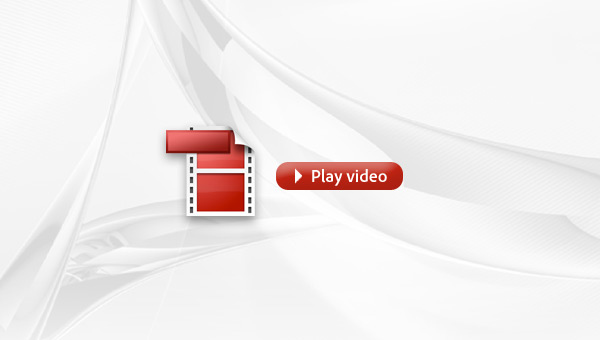
One of the new productivity-enhancing features in Acrobat X Pro and Suite is the Action Wizard. With Action Wizard, you can easily automate routine, multi-step tasks into a guided Action that you can apply to a single PDF or batches of files. In this video, you'll learn how to choose and customize commands, add instructions and apply a custom Action. In the second part of the video, you'll have an opportunity to create and use a custom Action yourself.
Products covered: |
Acrobat X |
Related topics: |
Edit PDFs |
Top Searches: |
Edit PDF files convert PDF to Word convert PDF to Excel convert PDF to PowerPoint Rearrange PDF pages Convert PDF to JPEG |
Try Acrobat DC
Get started >
Learn how to
edit PDF.
Post, discuss and be part of the Acrobat community.
Join now >
1 comment
Comments for this tutorial are now closed.
Lori Kassuba
5, 2014-04-01 01, 2014You have a couple of options for this. In Acrobat XI you can use the “In Multiple Files” command under the Text Recognition panel to process multiple files or folders of files. Or, if you have the Pro. version you can create an Action to do this. There is a pre-existing Action that ships with version XI called Optimize Scanned Documents that OCRs, corrects orientation if necessary, reduces the file size.
Thanks,
Lori
Christine
6, 2014-03-24 24, 2014I have large number of documents that I scanned and they do not have OCR. How do I do a batch OCR on already scanned documents?
Comments for this tutorial are now closed.