Looking for more help on How to Edit PDF?
- Consult the How to Edit interactive guide.
- Ask a question in our forum.
- You can leave a comment below for the author of this tutorial.
Find tips and tutorials at Acrobat Support.
In this tutorial, learn how to connect Acrobat DC with your Dropbox account to access and work with your files stored in Dropbox. Dropbox allows you to share and exchange presentation decks, videos and photo assets with clients around the clock and on the go. And now your clients can also leverage Dropbox connections directly with Acrobat DC to facilitate ad hoc workflows.The Dropbox connector allows you to perform standard operations such as Open, Save, Create PDF, Export PDF, and Attach to Email.
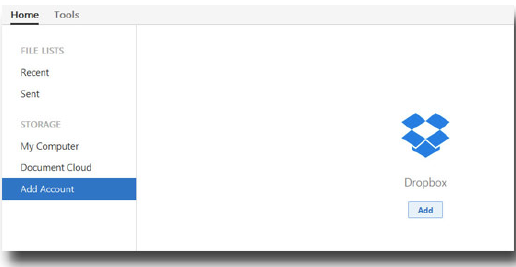
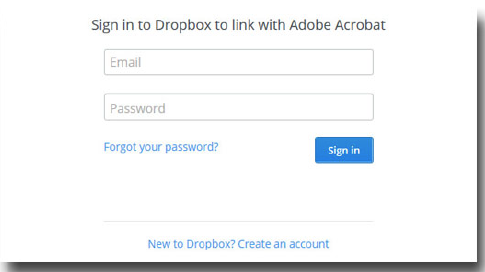
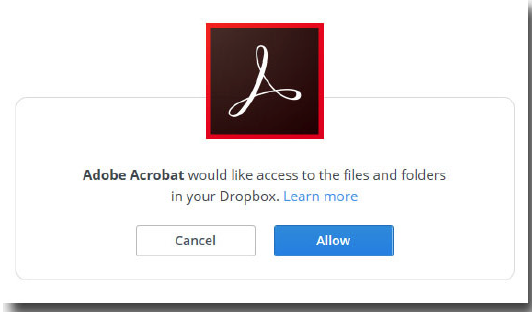
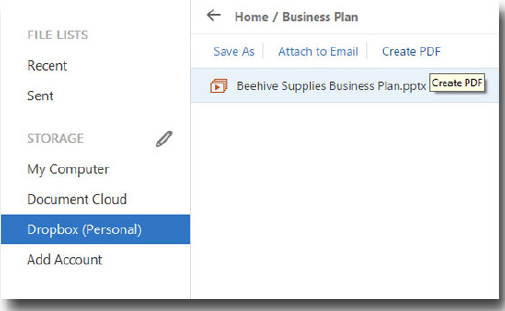
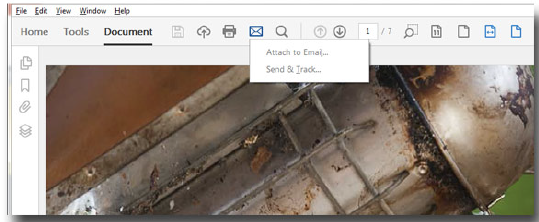
Edit PDFs online for free.
Products covered: |
Acrobat DC |
Related topics: |
Edit PDFs |
Top Searches: |
Edit PDF files convert PDF to Word convert PDF to Excel convert PDF to PowerPoint Rearrange PDF pages Convert PDF to JPEG |
Try Acrobat DC
Get started >
Learn how to
edit PDF.
Post, discuss and be part of the Acrobat community.
Join now >
0 comments
Comments for this tutorial are now closed.
Comments for this tutorial are now closed.