How to create a print-ready PDF for service providers using Acrobat XI Pro
Learn how to create a high-resolution print-ready PDF using Adobe Acrobat Pro.
In this infographic, learn how to create a high-resolution print-ready PDF for service providers. This feature requires Adobe Acrobat XI Pro.
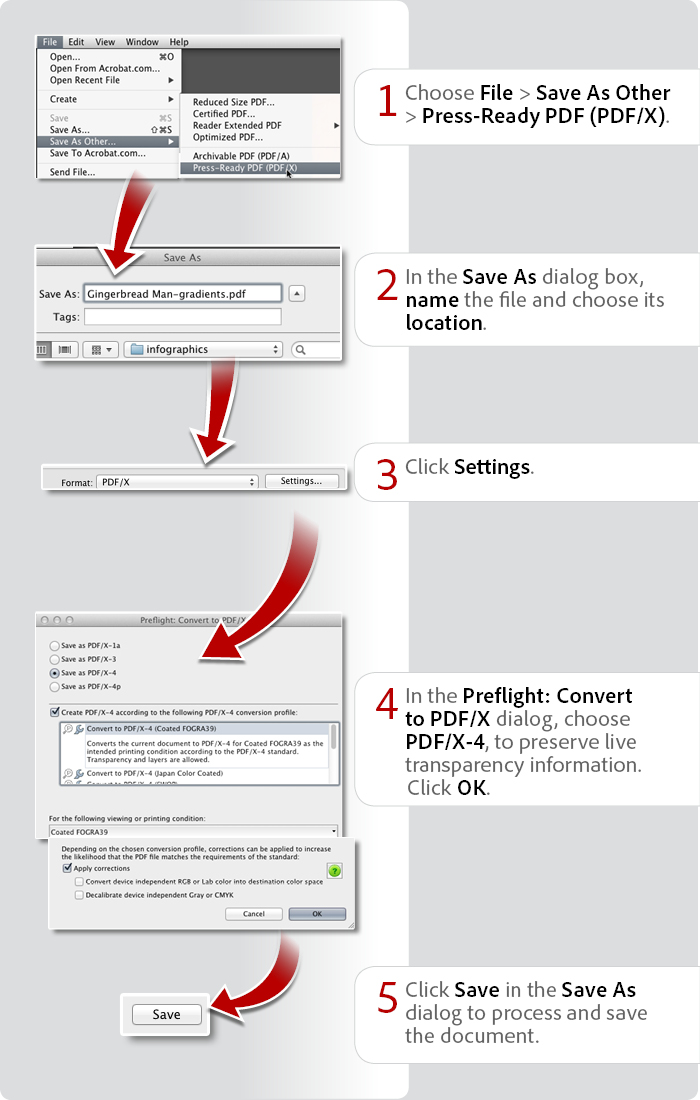
View transcript
How to create a print-ready PDF for service providers using Acrobat XI Pro
Donna Baker – August 25, 2014
- Choose File > Save As Other > Press-Ready PDF (PDF/X).
- In the Save As dialog box, name the file and choose its location.
- Click Settings.
- In the Preflight: Convert to PDF/X dialog, choose PDF/X-4, to preserve live transparency information. Click OK.
- Click Save in the Save As dialog to process and save the document.
Products covered: |
Acrobat XI |
Related topics: |
Print Production |
Top Searches: |
Create PDF print production tools overview |
Try Acrobat DC
Get started >
Learn how to
edit PDF.
Ask the Community
Post, discuss and be part of the Acrobat community.
Join now >



1 comment
Comments for this tutorial are now closed.
Lori Kassuba
10, 2014-12-11 11, 2014Hi Susan,
Try running the Repair command from under the Help menu.
Thanks,
Lori
Susan
3, 2014-12-10 10, 2014I have acrobat Pro and I have always been able to print to Adobe PDF with any type of document. I just hit the print button, it takes me to the print document screen and I select Adobe PDF. It asks for the file to save in and voila, done. Two days ago, it stopped working. Tried everything. I have windows 8 on a laptop. Please help!
Candice Swanepoel
1, 2014-10-08 08, 2014Very helpful!!
Comments for this tutorial are now closed.