Need more help with Adobe Sign?
Find user guides and tutorials at
Adobe Sign Learn & Support
How to send large files using Acrobat XI
Learn how to send big files or send large files from Adobe Acrobat XI.
In this infographic, learn how to send send large files or send big files from Adobe Acrobat XI. This feature requires a subscription to Adobe Send and Track.
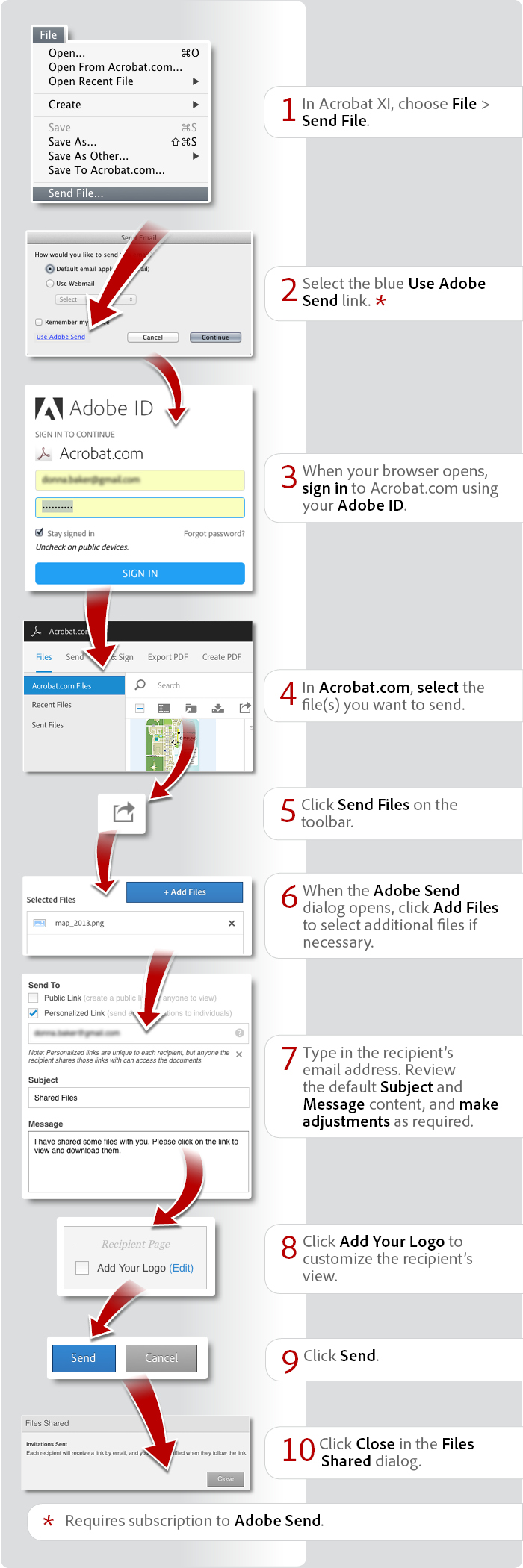
View transcript
How to send large files using Acrobat XI
Donna Baker – August 26, 2014
- In Acrobat XI, choose File > Send File.
- Select the blue Use Adobe Send link. *
- When your browser opens, sign in to Acrobat.com using your Adobe ID.
- In Acrobat.com, select the file(s) you want to send.
- Click Send Files on the toolbar.
- When the Adobe Send dialog opens, click Add Files to select additional files if necessary.
- Type in the recipient’s email address. Review the default Subject and Message content, and make adjustments as required.
- Click Add Your Logo to customize the recipient’s view.
- Click Send.
- Click Close in the Files Shared dialog.
* Requires subscription to Adobe Send.
Products covered: |
Acrobat XI |
Related topics: |
Compress PDF online |
Top Searches: |
Compress PDF online |
Try Acrobat DC
Get started >
Learn how to
edit PDF.
Ask the Community
Post, discuss and be part of the Acrobat community.
Join now >



1 comment
Comments for this tutorial are now closed.
Lori Kassuba
6, 2014-11-21 21, 2014There is no “hard” limit to the file size and the service uses SSL technology as mentioned here: http://helpx.adobe.com/acrobat-com/kb/adobe-send-faq.html#
Thanks,
Lori
Lisa B
5, 2014-11-20 20, 2014Are the files encrypted? What is the file size limit?
Comments for this tutorial are now closed.