How to set up a shared review using SharePoint and Acrobat XI
learn how to do a PDF review, including setting up a shared review using SharePoint.
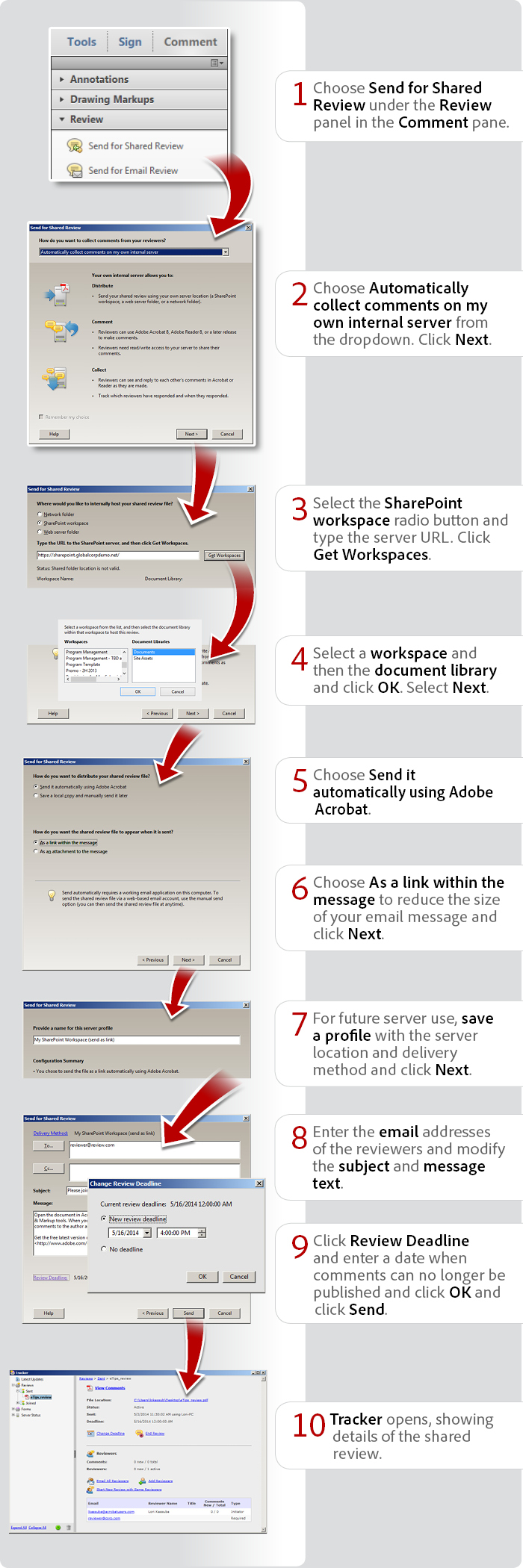
View transcript
How to set up a shared review using SharePoint and Acrobat XI
Lori Kassuba – May 13, 2014
- Choose Send For Shared Review under the Review panel in the Comment pane.
- Choose Automatically collect comments on my own internal server from the dropdown.* Click Next.
- Select the SharePoint workspace radio button and type the server URL. Click Get Workspaces.
- Select a workspace and then the document library and click OK. Select Next.
- Choose Send it automatically using Adobe Acrobat.
- Choose As a link within the message to reduce the size of your email message and click Next.
- For future server use, save a profile with the server location and delivery method and click Next.
- Enter the email addresses of the reviewers and modify the subject and message text.
- Click Review Deadline and enter a date when comments can no longer be published and click OK. Click Send.
- Tracker opens, showing details of the shared review.
Products covered: |
Acrobat XI |
Related topics: |
Review and Comment |
Top Searches: |
Start a PDF review comment on your mobile device |
Try Acrobat DC
Get started >
Learn how to
edit PDF.
Ask the Community
Post, discuss and be part of the Acrobat community.
Join now >



3 comments
Comments for this tutorial are now closed.
Lori Kassuba
4, 2015-05-12 12, 2015Hi Oleg Sidorenko,
As I mentioned previously, you can use SharePoint but you just need to make sure that everyone in the Shared Review has access to the workspace.
Also, I do believe they’re looking at other options like OneDrive to support Office 365.
Thanks,
Lori
Oleg Sidorenko
7, 2015-05-07 07, 2015Thanks a lot, I was under impression that Office 365 is a lot like a publicly hosted SharePoint, and as such must be usable for shared reviews… Many people are looking for acrobat.com alternatives for shared reviews, your post helps for intracompany exchange, let me also share a link to Rick Borstein’s post re external reviews: http://blogs.adobe.com/acrolaw/2014/05/hosting-a-shared-review-an-alternative-to-acrobat-com/. If you’re in touch with PM, please advocate the need for the Adobe-hosted option. It is definitely possible using the Document Cloud infrastructure, I hope it makes it into the list of priorities…
Lori Kassuba
4, 2015-05-06 06, 2015Hi Oleg,
Shared reviews can be set up using a network folder, a Microsoft SharePoint workspace (Windows only), or a web server folder. The PDF resides and one or more individuals can read and reply to each other’s comments.
On the other hand, you can upload and store PDF files in Office 365 and comment on them but multiple people cannot reply and interactively collaborate (see each other’s comments).
Thanks,
Lori
Oleg Sidorenko
1, 2015-05-05 05, 2015Hi Lori, can you create a similar walkthrough for Office 365 or other compatible public services, or explain the difference between setting up shared reviews on SharePoint vs. Office 365?
Lori Kassuba
7, 2015-02-13 13, 2015Hi Ahmed Naufal,
Unfortunately, this feature is tied to the initiator. When someone starts a shared review they’ll be able to change the deadline in Tracker. The only way to get around this, would be to use the same login was used to access the computer where the shared review was initiated.
Thanks,
Lori
Ahmed Naufal
6, 2015-02-11 11, 2015Hi Lori,
Sorry to bother you again.
Is it possible to change deadline other than initiator?.(how can we give access to others to change deadline).
Thank you in advance
Comments for this tutorial are now closed.