Need more help with Acrobat DC?
Find tips and tutorials at Acrobat Support.
Acrobat DC: Learn the basics
Learn about the basic features in Adobe Acrobat DC and how they can help you get your work done wherever you are.
Acrobat DC introduces a whole new way to work. Learn about the basic features in Adobe Acrobat DC and how they can help you get your work done wherever you are.
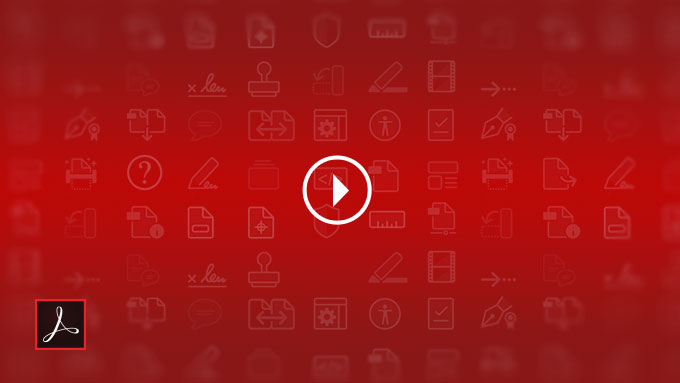
Products covered: |
Acrobat DC |
Try Acrobat DC
Get started >
Learn how to
edit PDF.
Ask the Community
Post, discuss and be part of the Acrobat community.
Join now >

4 comments
Comments for this tutorial are now closed.
Lori Kassuba
7, 2016-01-15 15, 2016Hi Garry,
You can find the Rich Media tool on the Tools pane. From there you can add to the Right Hand Pane.
Thanks,
Lori
Garry
11, 2016-01-09 09, 2016In Acrobat Pro DC, Is there a way to find the “Rich Media” menu, without using Search tools? Is: Via Menu navigation?
Garry
8, 2015-12-25 25, 2015Hi Lori, still seems really ‘light-on’ feature wise? I think my favourites are:
(1) NEW Save on ink or toner when printing from your Windows PC - of course most inkjet and laser printers (and printer dialog boxes) have a draft/grey (ink saving mode) built in?
(2) NEW Have a consistent user experience across all your devices - was Adobe’s entertaining having different user experiences across devices? - hardly a feature.
(3) Not sure why “Find and replace text in a single step” its in there in previous version in the Edit> Find/Replace (isn’t it)?
(4) NEW Read PDFs aloud with VoiceOver support on Mac OS X computers & NEW Create high-quality PDFs in Microsoft Word for Mac - this of course does nothing for windows users? It is good that the Mac has these features now already in the View - Read Out Loud and the create high-quality PDFs in Microsoft Word - well…
(5) NEW Run spell-check on your entire document and correct typos - just like the existing Acrobat F7 Spell check and word suggestions?
There appears to be some 20 stated “new” features - 7 of these new features are “subscription only”, 3 are “new” features like “NEW Browse the Tool Center or use the search box to find tools quickly” and the equally impressive “NEW Instantly find the right tools through a task-based onscreen experience and NEW Work on touch-enabled devices” - which at best are ‘light-on’ from a feature perspective and are support the premises that the interface is confusing that it needs this level of support to find the right tool?
Don’t get me wrong there are some feature that are useful and I’m sure some of these features have been refined and upgraded - I suppose it’s about ‘user expectations’ - anyway PM me if you see the need, I’m going back to navigating the new interface. G
Lori Kassuba
9, 2015-12-22 22, 2015Hi Garry,
This comparison chart with give you more insight on what’s new in the DC version:
https://acrobat.adobe.com/us/en/pricing/pricing-compare-versions.html
Thanks,
Lori
Garry
7, 2015-12-17 17, 2015Hi, just purchased DC and am awaiting to be impressed. The interface is different from every other adobe interface and frankly quite confusing - I can see why you might need a ‘find tool function’. Other that some signature tracking features and some improved Scan/OCR improvement everything acts the same? Mob App sync and dropbox and yet another cloud space? - I absolutely could be missing something, however DC does not seem to have added too much actual new functionality - what have I missed - perhaps its a consolidation product - thanks G
Lori Kassuba
4, 2015-09-14 14, 2015Hi Lois Power,
The Snapshot tool is located under the Edit menu next to the File menu at the top of the program.
Thanks,
Lori
Lori Kassuba
4, 2015-09-14 14, 2015Hi Ojiabo J N,
Here are some resources for you to get up-to-speed on Acrobat DC:
https://acrobatusers.com/learning
Thanks,
Lori
Lois Power
3, 2015-09-04 04, 2015I have Acrobat DC. I cannot find the snapshot tool. Someone posted that it is in the Edit toolbox. It is not in the Edit toolbox in my Acrobat DC. I can use Control C to copy that is all.
Ojiabo J N
4, 2015-08-27 27, 2015I’ve just stumbled upon this adebo stuff andI am realizing it iswhat I need to manage my writtings, I need to learn, I need help,
Comments for this tutorial are now closed.