How to create flawless presentation files on the Mac for SlideShare using Acrobat XI
Learn how to convert PPT to PDF and create a SlideShare presentation on Mac using Acrobat XI.
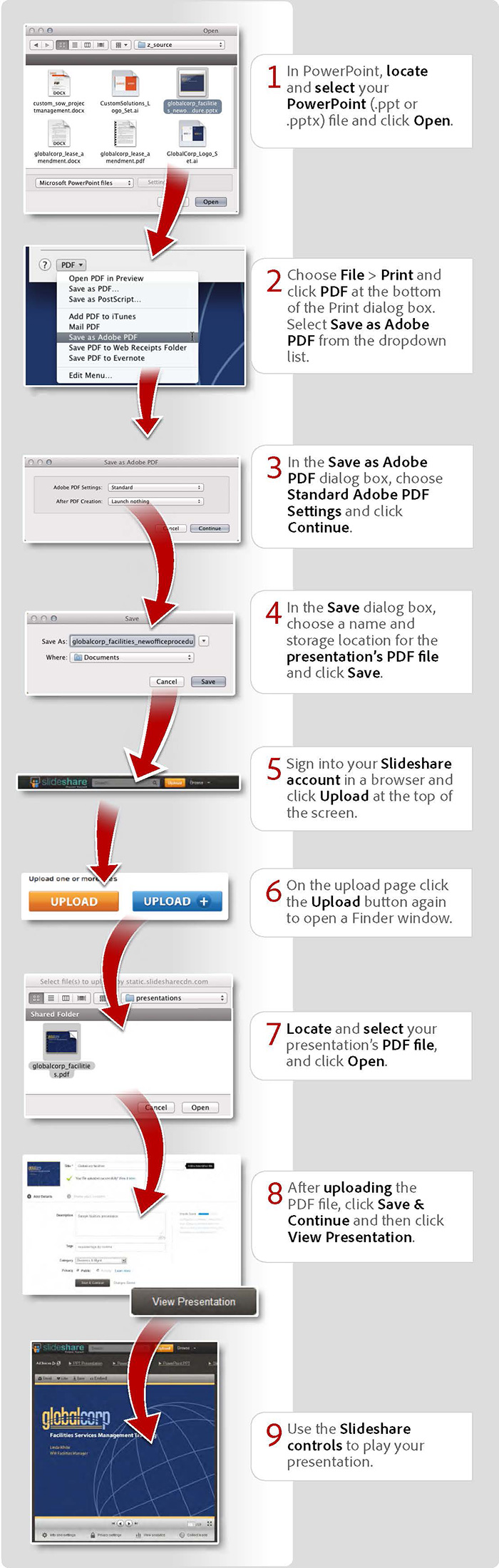
View transcript
How to create flawless presentation files on the Mac for SlideShare using Acrobat XI
Donna Baker – July 22, 2013
- In PowerPoint, locate and select your PowerPoint (.ppt or .pptx) file and click Open.
- Choose File > Print and click PDF at the bottom of the Print dialog box. Select Save as Adobe PDF from the dropdown list.
- In the Save as Adobe PDF dialog box, choose Standard Adobe PDF Settings and click Continue.
- In the Save dialog box, choose a name and storage location for the presentation's PDF file and click Save.
- Sign into your Slideshare account in a browser and click Upload at the top of the screen.
- On the upload page click the Upload button again to open a Finder window.
- Locate and select your presentation's PDF file, and click Open.
- After uploading the PDF file, click Save & Continue and then click View Presentation.
- Use the Slideshare controls to play your presentation.
Try Acrobat DC
Get started >
Learn how to
edit PDF.
Ask the Community
Post, discuss and be part of the Acrobat community.
Join now >



0 comments
Comments for this tutorial are now closed.
Comments for this tutorial are now closed.