How to roundtrip PowerPoint speaker notes using Acrobat XI Pro
Learn how to convert PowerPoint to Acrobat and back again, also called round trip speaker notes.
In this infographic, learn how to convert PowerPoint to Acrobat or PPT to Acrobat and back again. This is also called how to roundtrip speaker notes. Speaker notes are the voice of your presentation, and now you can use them in both PowerPoint and Acrobat. This feature is only available in the Windows version of Acrobat Pro.
Convert PDFs online for free.
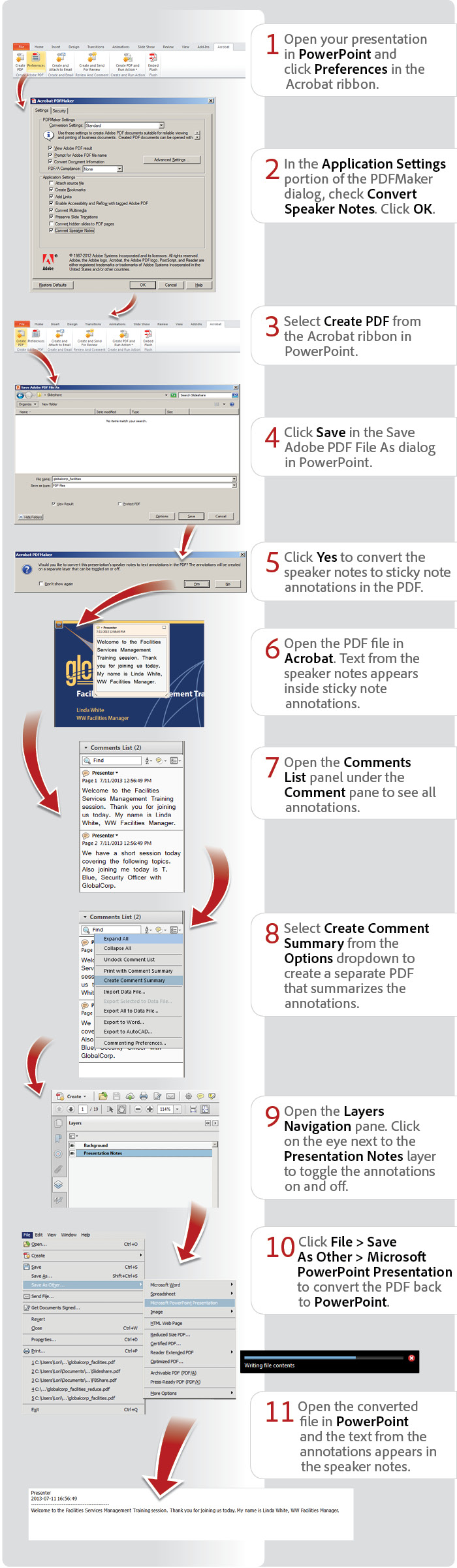
View transcript
How to roundtrip PowerPoint speaker notes using Acrobat XI Pro
Lori Kassuba – July 22, 2013
- Open your presentation in PowerPoint and click Preferences in the Acrobat ribbon.
- In the Application Settings portion of the PDFMaker dialog, check Convert Speaker Notes. Click OK.
- Select Create PDF from the Acrobat ribbon in PowerPoint.
- Click Save in the Save Adobe PDF File As dialog in PowerPoint.
- Click Yes to convert the speaker notes to sticky note annotations in the PDF.
- Open the PDF file in Acrobat. Text from the speaker notes appears inside sticky note annotations.
- Open the Comments List panel under the Comment pane to see all annotations.
- Select Create Comment Summary from the Options dropdown to create a separate PDF that summarizes the annotations.
- Open the Layers Navigation pane. Click on the eye next to the Presentation Notes layer to toggle the annotations on and off.
- Click File > Save As Other > Microsoft PowerPoint Presentation to convert the PDF back to PowerPoint.
- Open the converted file in PowerPoint and the text from the annotations appears in the speaker notes.
Try Acrobat DC
Get started >
Learn how to
edit PDF.
Ask the Community
Post, discuss and be part of the Acrobat community.
Join now >



1 comment
Comments for this tutorial are now closed.
Lori Kassuba
3, 2014-09-25 25, 2014Hi Younes Ibrahim,
You’ll need to print to the Adobe PDF Printer in PowerPoint to get a PDF with the speaker notes.
Thanks,
Lori
Younes Ibrahim
8, 2014-09-23 23, 2014Hallo,
how can i print the speaker notes from pdf later. in the old Version we could save from ppt to pdf with note pages. why this Option is not availible! we Need to print the pdf with notes.
Comments for this tutorial are now closed.