Looking for more help on How to Edit PDF?
- Consult the How to Edit interactive guide.
- Ask a question in our forum.
- You can leave a comment below for the author of this tutorial.
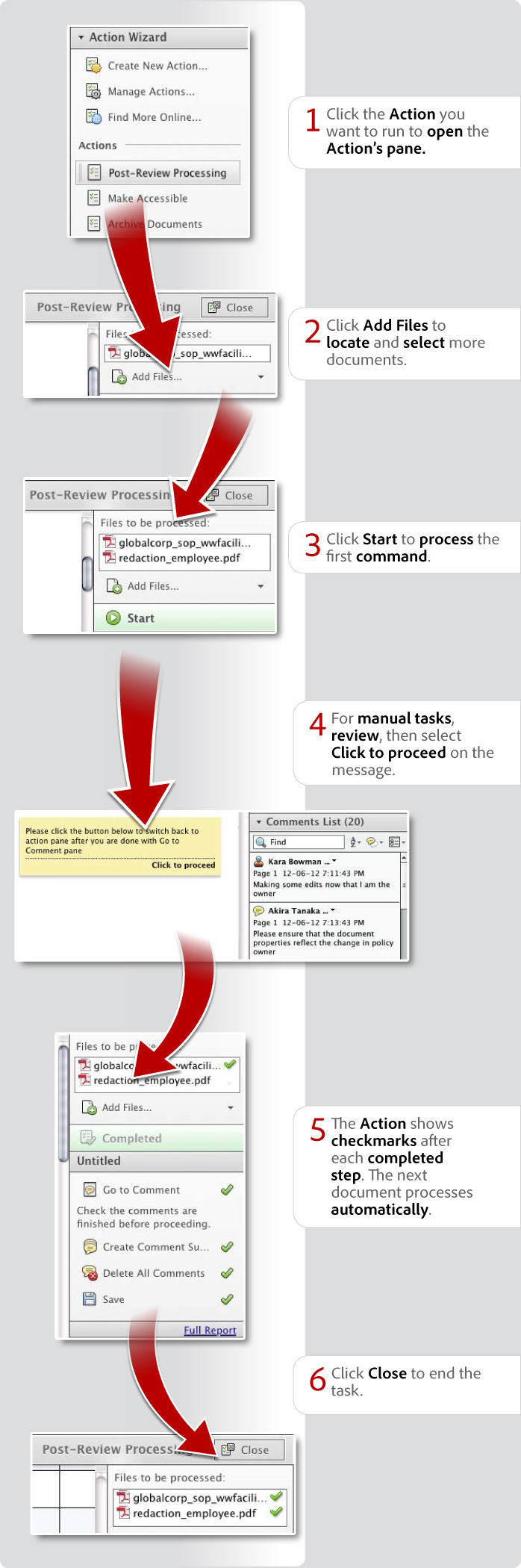
Donna Baker – September 23, 2012
Products covered: |
Acrobat XI |
Related topics: |
Edit PDFs |
Top Searches: |
Edit PDF files convert PDF to Word convert PDF to Excel convert PDF to PowerPoint Rearrange PDF pages Convert PDF to JPEG |
Try Acrobat DC
Get started >
Learn how to
edit PDF.
Post, discuss and be part of the Acrobat community.
Join now >
2 comments
Comments for this tutorial are now closed.
donna baker
4, 2013-06-04 04, 2013Hi Michael -
There are a few changes in Acrobat XI, and one of them is to start the Action. The only exception is if you specify the contents of a particular folder, etc. as the first step.
donna.
Michael Lever
12, 2013-06-03 03, 2013When creating and after saving an action, is there any way please of running it without having to click Start?
I’ve just upgraded to Acrobat Pro X1 from X, and on X all I’ve never had to click Start, I just clicked on the action and away it went!
Thank you
Comments for this tutorial are now closed.