Need more help with Acrobat DC?
Find tips and tutorials at Acrobat Support.

How to combine files to create a PDF Portfolio using Acrobat DC
Learn how to create a PDF Portfolio in Acrobat DC.
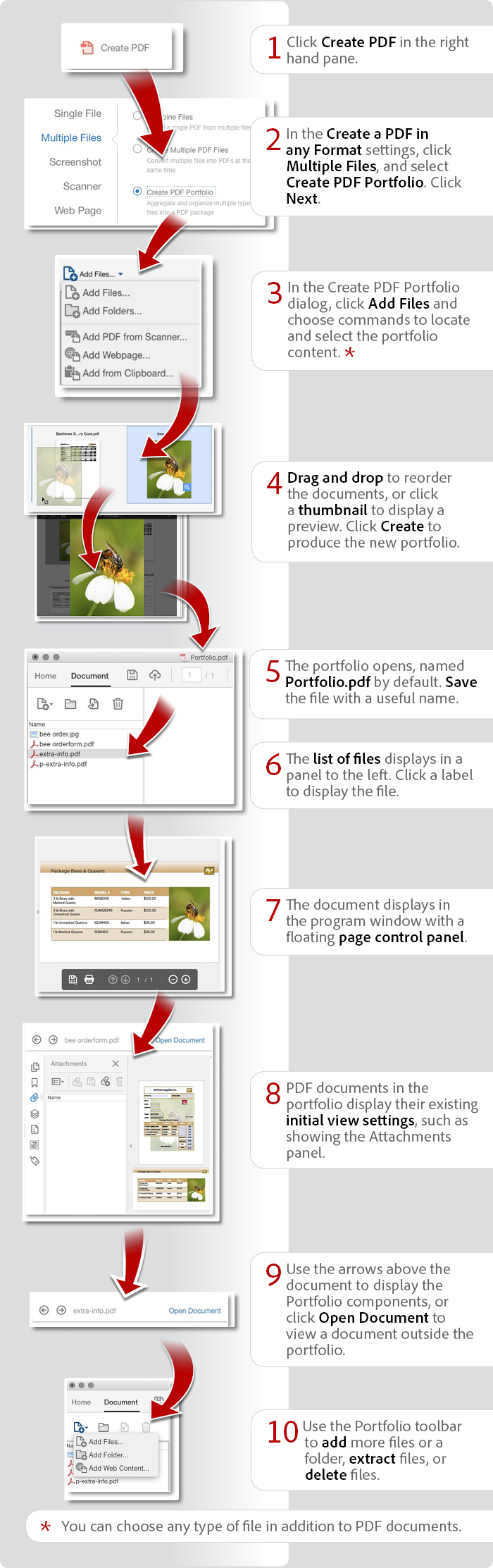
Products covered: |
Acrobat DC |
Related topics: |
Combine Files |
Top Searches: |
Create PDF combine files into one PDF Rearrange PDF pages |
Try Acrobat DC
Get started >
Learn how to
edit PDF.
Ask the Community
Post, discuss and be part of the Acrobat community.
Join now >



2 comments
Comments for this tutorial are now closed.
Lori Kassuba
4, 2015-12-30 30, 2015Hi Christina,
The only way to control the exact display of the files is to use the Order column.
To submit a feature request, please post your suggestion here:
https://www.adobe.com/products/wishform.html
Thanks,
Lori
Christina Chiu
1, 2015-12-23 23, 2015Hi Lori,
I like the default view the file layout (it look nice & I can use different color background Layout and have more function on formatting on the layout view) then if I would like to view the files list can be click view Description or Modified date to accending & decending, but I would like to set the files list the description column for viewer pay attention on something it cannot be done.
The Acrobat X till the new version Acrobat DC still the same cannot be set text colour on the files colume list or it can be done. Kindly please guide me how to set it.
Thanks & Regards,
Christina
Kindly advise to the developer to add this function in the next version.
Lori Kassuba
9, 2015-12-22 22, 2015Hi Christina,
You can’t change the font color in the listing but you can set the initial view to see a listing of all the files. You do this in the Portfolio Properties.
Thanks,
Lori
Christina Chiu
1, 2015-12-16 16, 2015Dear Donna,
I like to use Acrobat Portfolio pdf. I have started use this function from Acrobat Version X & XI. Do you know the New Version Acrobat DC which can be changed fonts colour when you are working in the portfolio [Files] mode(edit). Since the fonts colour by default is grey. Some file description would like to use red fonts for reader pay attention on the file somewhere, but it cannot be done.
Comments for this tutorial are now closed.